How to Screen Mirror iOS to PC Wirelessly
Phone Mirror helps you mirror iPhone or iPad to Windows PC. You can share your iOS screen with others on a bigger screen. Also you can take screenshots of iPhone screen directly from computer. It is now available on Windows 7/8/10/11. Note that the Phone Mirror program on Mac is now only for Android phones.
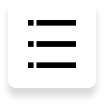
Step 1: Start Phone Mirror on your Windows PC
Download and install Phone Mirror on your computer. After starting the program, click on iOS on the screen.
Note: Phone Mirror supports iOS screen mirroring only on Windows PC, but it supports Android screen mirroring on both PC & Mac.

Step 2: Mirror iPhone or iPad to PC
Click on "How to screen mirror iOS device?" and follow the three steps or the left GIF to mirror your iPhone or iPad to PC wirelessly.
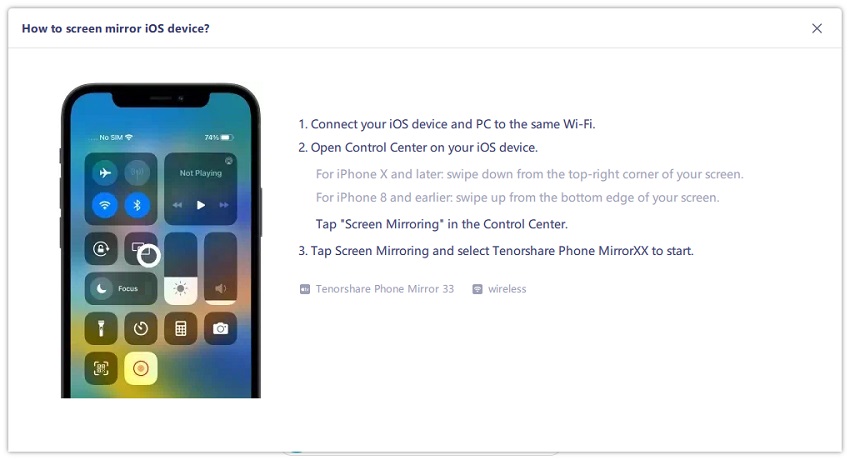
- Connect both your iOS device and PC to the same Wifi.
- Open Control Center on your iPhone and tap on "Screen Mirroring".
- Select Tenorshare Phone Mirror XX and wait for the connection.
After the sucessfully connection in a few seconds, your iPhone screen will be displayed on the PC. You can also show full screen for a clearer view.

To take screenshots of iPhone screen from PC directly, click on the Screenshot button on the right. And it will be automatically copied and saved.
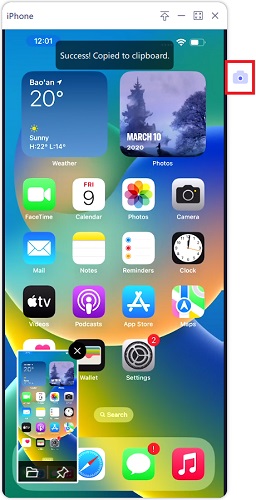
iOS Screen Mirroring Settings
To change the screen mirroring quality and screenshot settings, click on the Settings icon on the Start screen. You can change the quality, screenshot format and the folder where you save the screenshots.
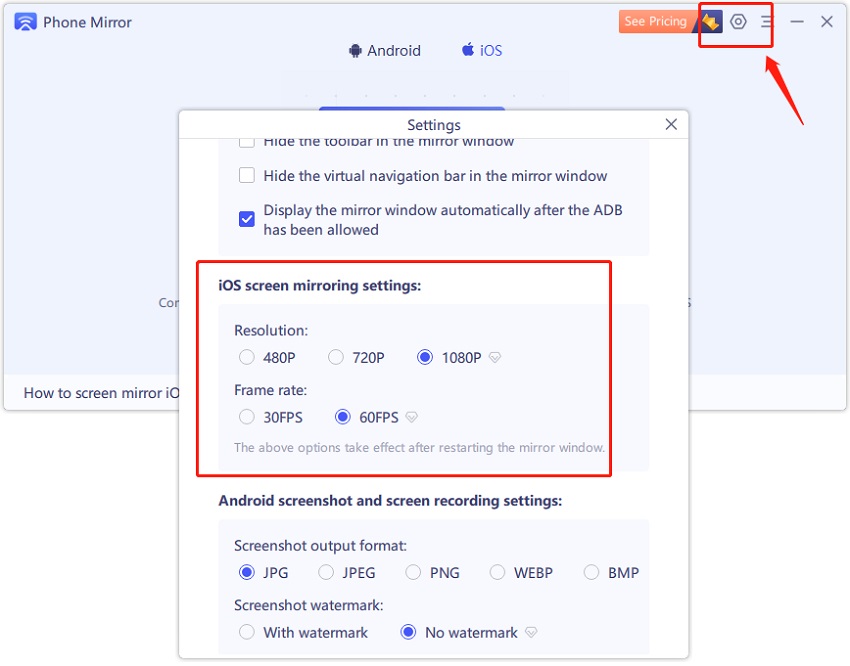
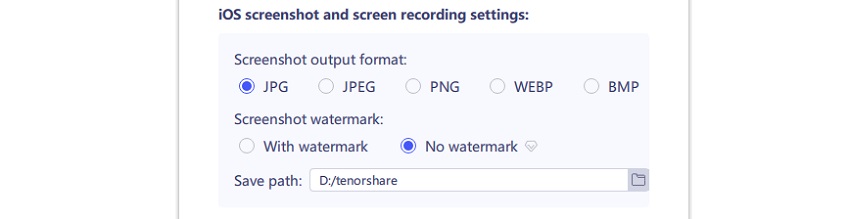
Is it Helpful?
Still Need Help ?
Simply contact our support team who are happy to help out. You can submit an online form here.



