Guide for Backing Up and Restoring iOS Devices
The Backup & Restore feature is designed to help iPhone, iPad and iPod users to back up their device and restore from backups in case of data loss. This software can be your best choice as it allows selectively backing up and restoring data you need.
Available for macOS 13 Ventura now Available for Windows 11/10/8.1/8/7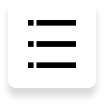
Read this guide and learn how to backup or restore your iPhone 14/Plus/Pro/Pro Max and lower models. Also, the new iOS 16 is supported by iCareFone. All files backed up are readable and accessible on computer.
Part 1: How to Backup without iTunes or iCloud
Step 1: Connect Device
Download and install Tenorshare iCareFone on your PC or Mac and connect your device with it. If prompted to "Trust This Computer", please unlock your device and enter the passcode to ensure successful detection. After the device is connected, select "Backup Records" tab from the left menu to start.

Step 2: Select Files
By default, all the file types will be ticked. You can also select the file types you need to backup.

Step 3: Backup Completed
The whole process will take a while. Once completed, you can select to view backup data.

Part 2: How to Restore from Backup without iTunes
Step 1: Connect Device
To start with, you will need to connect your device with iCareFone and select "Backup Records" tab and click "Restore" from the left list. All the backup files, either created by iTunes or iCareFone, will be displayed.

Step 2: Scan and Preview
Select a backup to proceed. If it's encrypted with password, you will need to enter the password first to extract the files.

Step 3: Restore Backup Files
Select the files you want to restore, and choose whether to export to computer or your device. Kindly note that iCareFone only supports to restore messages, bookmarks, contacts, photos, videos, and music directly to your device.

Is it Helpful?
Still Need Help ?
Simply contact our support team who are happy to help out. You can submit an online form here.







