Guide for One-click Exporting Photos to PC/Mac
Having thousands of photos on your device will definitely eat up the storage space, therefore you need to know how to export photos from iPhone/iPad to computer easily in 1 click. This feature now supports the latest iPhone 14/Plus/Pro/Pro Max and iOS 16!
Available for macOS 13 Ventura now Available for Windows 11/10/8.1/8/7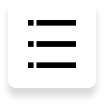
Step 1: Connect Device
Download and install Tenorshare iCareFone on your PC or Mac and connect your device with it. If prompted to "Trust This Computer", please unlock your device and enter the passcode to ensure successful detection. After the device is connected, select "Export Photos" from main interface for quick start.

Step 2: Start Exporting
All the photos, no matter shot by your device or downloaded online, will automatically be transferred to your computer.

When the transferring process completes, the destination folder will pop up. If not, you can click on "Open Folder" to view transferred photos. All your photos will be carefully stored by original folder.

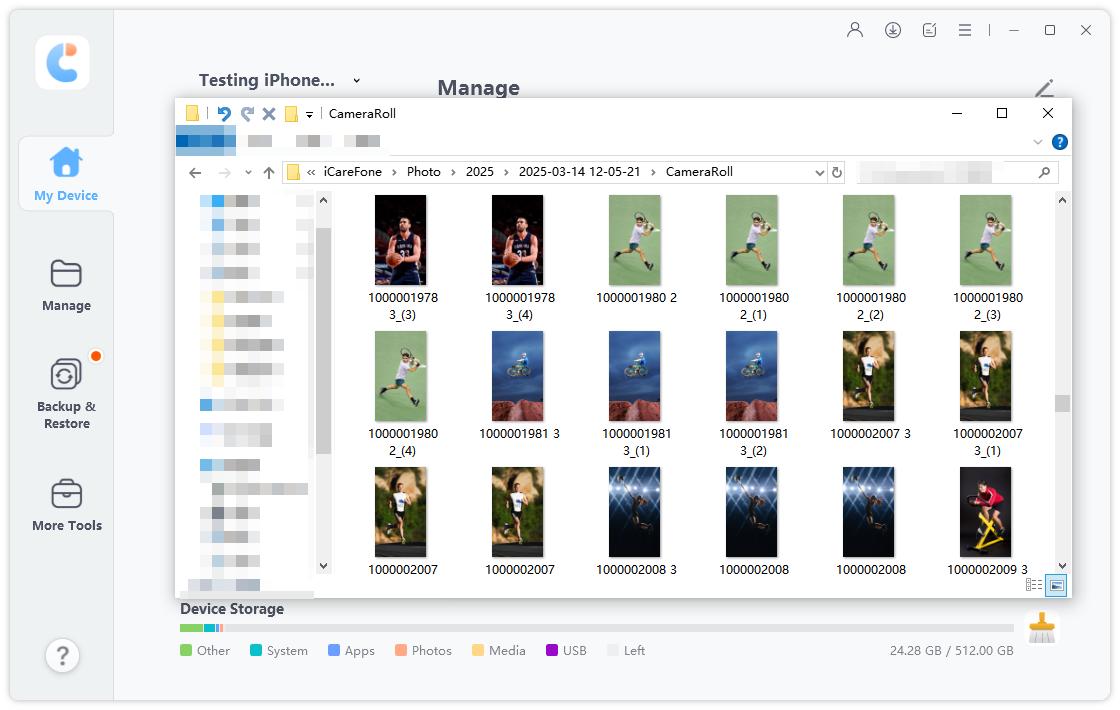
Is it Helpful?
Still Need Help ?
Simply contact our support team who are happy to help out. You can submit an online form here.







