How to Remove Screen Time Passcode with Tenorshare 4uKey
If you can’t remember the screen time passcode on iPhone/iPad/iPod, follow this guide to remove it with 4uKey without data loss. This feature supports iOS/iPadOS 12 and later.
Available for macOS 13 and below Available for Windows 11/10/8.1/8/7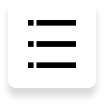
Step 1: Download and Launch 4uKey
First, download and install Tenorshare 4uKey on your computer. Launch the program and select Remove Screen Time Passcode at the main interface.

Step 2: Connect Your Device
Connect your iPhone/iPad/iPod to the computer with a USB cable. Please make sure that your device has been activated.

If you have not trusted the computer yet, please unlock your device and tap on Trust on the pop-up message.
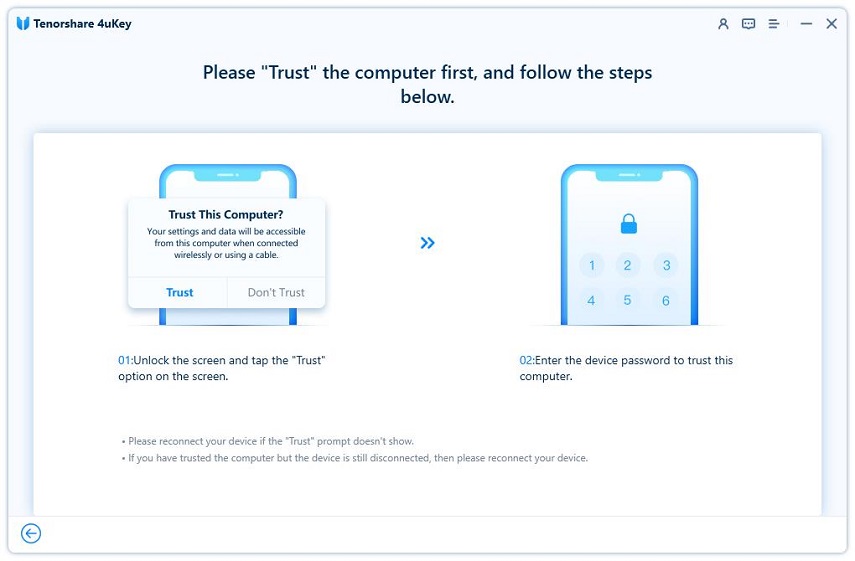
After successfully connecting your device, click on Start Remove to proceed.

Step 3: Turn off Find My iPhone
To remove screen time passcode, you need to disable Find my iPhone. Therefore, please follow the on-screen guide to turn off Find My iPhone if you have enabled it.

Step 4: Remove Screen Time Passcode
Once you have turned off Find My iPhone, the program will start removing the screen time passcode immediately, please wait for a few seconds.

After it successfully removed the screen time passcode, your device will restart. When setting up the device, please select Don’t Transfer Apps & Data to avoid data loss. And choosing Set Up Later in Settings while setting up Screen Time.

Done! You now have successfully removed the screen time passcode without data loss.
Video Tutorial:
Is it Helpful?
Still Need Help ?
Simply contact our support team who are happy to help out. You can submit an online form here.







