How to Unlock iPhone Screen with Tenorshare 4uKey
Forgot iPhone passcode and locked out of iPhone? iPhone is disabled after typing wrong passwords several times? Learn how to use Tenorshare 4uKey to unlock iPhone passcode without iTunes. Download and try it now.
Available for macOS 13 and below Available for Windows 11/10/8.1/8/7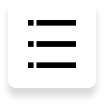
No matter it is a 4-digit passcode, 6-digit passcode, custom numeric code, or alphanumeric passcode, Touch ID or Face ID info, Tenorshare 4uKey is capable of removing it in a few minutes. It supports the latest iOS 16 and iPhone 14, and all iPads.
Step 1: Download and Install 4uKey
Download and install 4uKey on your PC or Mac, launch the program and click "Start" to begin unlocking lock screen passcode.

Step 2: Connect iPhone to Computer
Connect iPhone to computer and the software will detect it automatically. Click "Next" from the main interface.

If your device can't be detected, please follow below steps to put your device into "Recovery Mode" or "DFU Mode" to get it detected.
Guide on how to get into "Recovery Mode":

Guide on how to enter "DFU Mode":
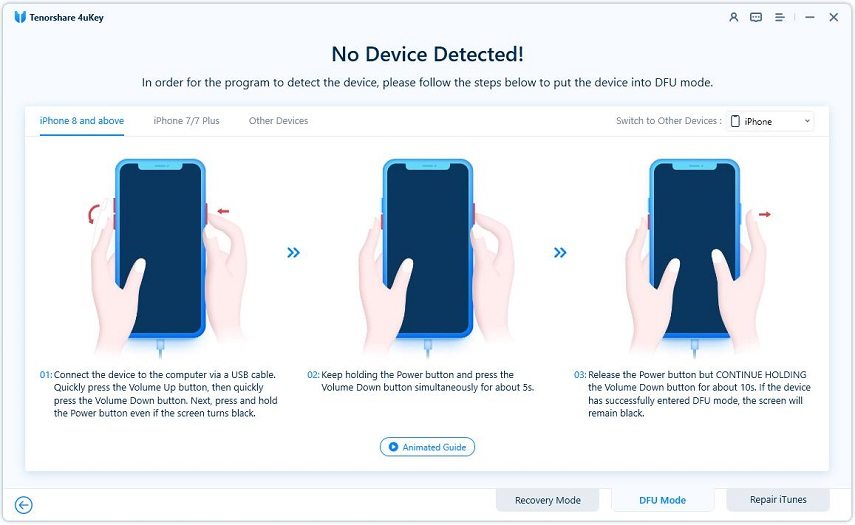
Step 3: Download Firmware Package
Now you'll be asked to download the latest firmware package. Choose a save path and click "Download" to proceed. (Note: Please make sure that your computer has at least 7G space to download the firmware package.)


Step 4: Start Unlocking iPhone Locked Screen
When the firmware is downloaded to computer, you can click "Start Remove" to start removing iPhone passcode.

The whole process takes several minutes. Please keep the device connected in the process of password removing.

Step 5: Reset Passcode
When iPhone passcode has been removed successfully, you can set up your iPhone as new, including passcode, Touch ID and Face ID settings. If you have a previous iTunes/iCloud backup, you can restore iPhone from backup.

Is it Helpful?
Still Need Help ?
Simply contact our support team who are happy to help out. You can submit an online form here.







