How to Recover Lost Data on Android
Tenorshare UltData for Android Data Recovery is the perfect software to help you recover deleted or lost data, including contacts, messages, call history, videos, audio and documents from any Android devices, like Samsung, Motorola, HTC, Google Nexus, LG, Sony, etc.
Available for macOS 13 Available for Windows 11/10/8.1/8/7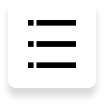
Below is how to recover lost data from Android with this program. Firstly, download Tenorshare UltData for Android it on your PC. Then follow the guide below to recover deleted files from Android.
Step 1. Connect Your Android Device
Launch UltData for Android Data Recovery, you will get the interface like below. Select the feature "Recover Lost Data".

Then connect your Android device via the OEM USB cable.

Step 2. Enable USB Debugging
Please make sure you have enabled USB debugging on your Android phone, here is how to enable USB debugging on Android: Open Settings > Switch USB option to 'Transferring files' > Go back to Setting, search 'Build' > Scroll to the bottom to find 'Build Number' and tap it 7 times

Note: There are two buttons on the bottom. Tap it if you fail to enable USB debugging or connect to the device. Then, follow the on-screen instruction.
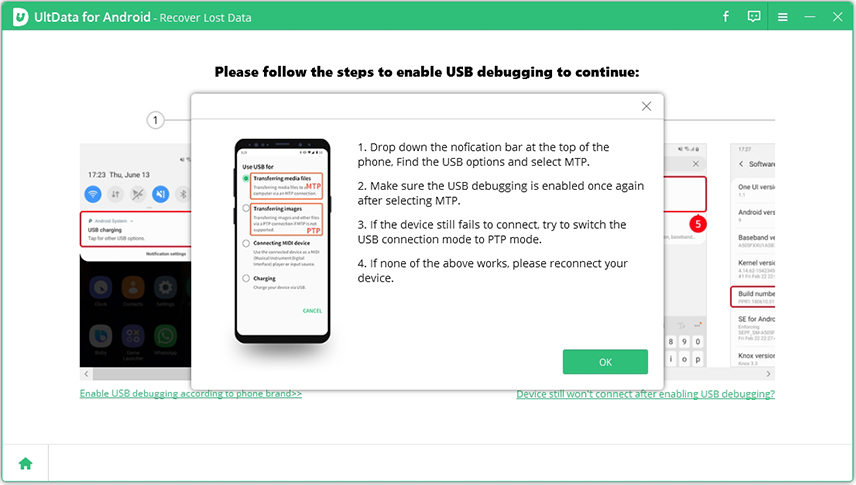
After enabling the USB debugging, you need to allow the authorization on your device. Just click "OK" when a window pops up on your device's screen. If the window doesn’t appear, please click “Show Again” on the program.
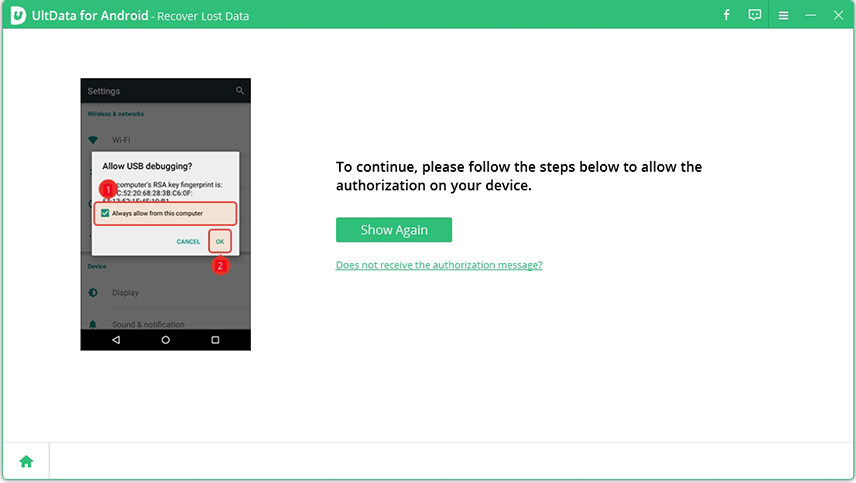
Step 3. Start Scanning
When your device is connected, you will see the screen as follows. Please select the file types you want to recover, then click "Start" to scan your device.

Now, the program starts to obtain info of your device, and then install Connector app on your device to ask access permissons for contacts, messages, call history, etc. The Connector app is totally safe and free to install. Please click "Allow" on your device.
Note: This aims to better find more lost information with privacy protection. And don't operate your phone during the process of recovery.
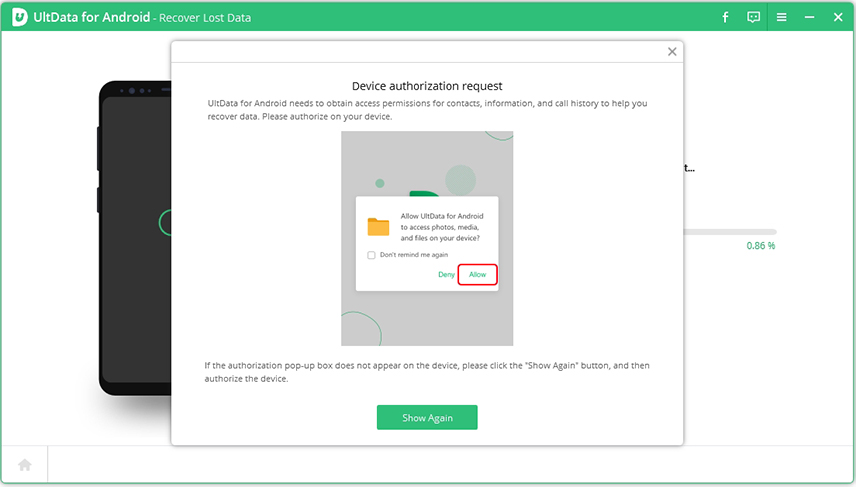
Step 4. Preview And Recover Lost Data on Android Phone
After scanning, you can view all the files displayed by list and select any type of file to preview and restore.

Tick the file you want to restore. Click the "recover" button to save the lost files in your PC. For photo, video and document files, they will be saved in the original file format; for contacts, SMS and call records, they will be saved in. TXT,. XML,. XLS files.
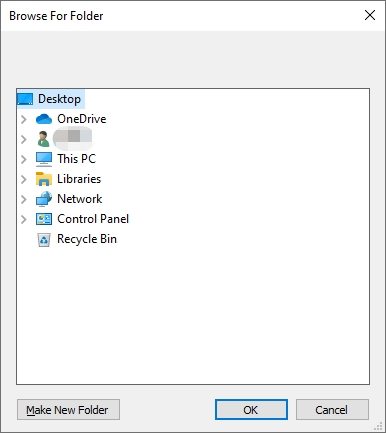
Note: If it fails to scan any data, it's suggested to download the old version of UltData - Android Data Recovery to scan again.
Is it Helpful?
Still Need Help ?
Simply contact our support team who are happy to help out. You can submit an online form here.



