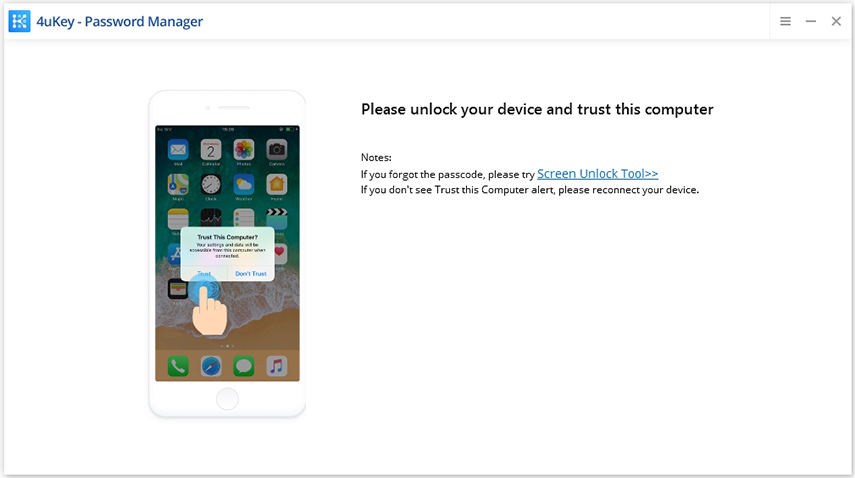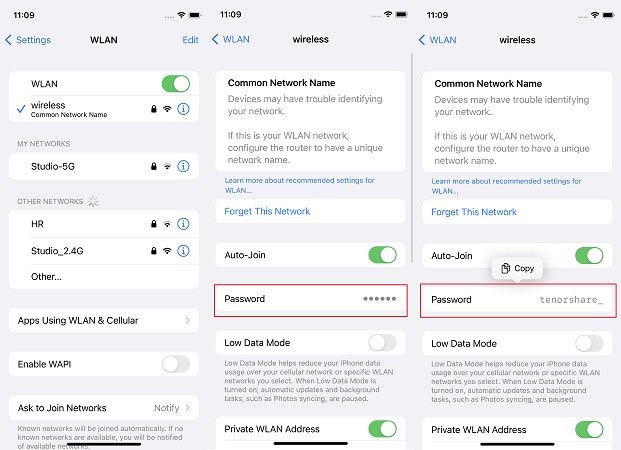How to See WiFi Password on iPhone and iPad [iOS 16]
by Anna Sherry Updated on 2022-06-20 / Update for Wi-Fi Password
"I've previously connected to a wifi network on my iPhone but I have no way of finding out the password. So is there any way to view saved wifi passwords on iPhone?"
Once you have saved the passwords of Wifi networks that you connected your iPhone to, you can re-connect to them automatically when you are in range. But if you would like to find out these saved passwords on your devices, the following guide will teach you how to see WiFi password on iPhone or iPad.
- Way 1. How to See Wifi Passwords on iPhone/iPad in One Click
- Way 2. How to See Wifi Passwords on iPhone/iPad Directly (iOS 16)
- Way 3. See Wifi Passwords on iPhone/iPad via Router Settings
- Way 4. See Wifi Passwords on iPhone/iPad via iCloud Keychain
- Way 5. See Wifi Passwords via NetworkList on Jailbroken iPhone/iPad
Way 1. How to See Wifi Passwords on iPhone/iPad in One Click
Tenorshare 4uKey - Password Manager is a software that allows you to find various saved passwords including WiFi passwords on your iPhone and iPad. No need to jailbreak your iPhone/iPad. The software only takes a minute or so to find out all the passwords and displays them on your screen. If you prefer something that is geenral and straightforward, it is what you should use.
Download and install the software on your computer. Connect your iOS device to your computer and open the software.

A prompt will appear on your iOS device asking if you would like to trust the connected computer. Tap on Trust in the prompt and you will be able to use your device with your computer.

On the following screen, click on Start Scan in the software to begin scanning your device for saved passwords.

The software will immediately start scanning your device to find saved passwords. When the passwords are found, click on Wi-Fi Account in the left panel and you will see your saved WiFi passwords.

Way 2. How to See Wifi Passwords on iPhone/iPad Directly (iOS 16)
Apple knows that their customers want to see Wifi passwords on iPhone directly, and finally enable this feature on iOS 16. Yes, if the Wifi passwords have been saved on your device, you can now see it in Settings. Note that only iOS 16 (iPhone 8 and later iPhones) is available.
- Open Settings, Tap on WLAN, and select the Wifi network of which you want to see the password.
- Find Password, and the passcodes have been displayed as dots. Tap on it, and enter your iPhone passcode.
You will then see the Wifi password.

Way 3. See Wifi Passwords on iPhone/iPad via Router Settings
WiFi passwords for most networks are usually set using the router's settings panel. If you access the panel on your iPhone or iPad, you can view the WiFi password for that network.
To do this method, you will need access to the Safari browser on your device and access to your router's settings panel. The following shows how you do the method.
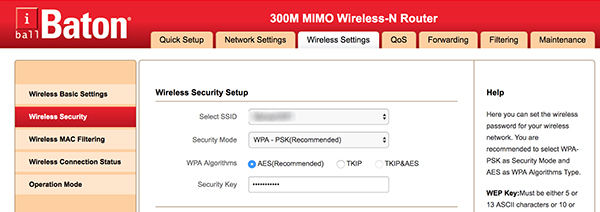
Launch the Safari browser on your iPhone or iPad and type in 192.168.1.1. Enter in your logins and then click on Wireless Settings followed by Wireless Security. You will see the password for the WiFi network on this screen.
You can copy as well as change the password from this screen. That is how to see WiFi password in iPhone and iPad using just a web browser.
Way 4. See Wifi Passwords on iPhone/iPad via iCloud Keychain
iCloud Keychain is a feature that comes preloaded on your Apple devices. It saves your website and WiFi passwords and keeps them in sync with all of your Apple devices including your iPhone, iPad, and Mac.
If you access the Keychain on your iPhone or iPad, you will be able to see WiFi passwords on your devices.
- On iPhone, go to Settings > iCloud > Keychain, and enable iCloud Keychain.
- Go back to "Settings". Turn on Personal Hotspot on iPhone.
- Using the Wi-Fi feature, connect your Mac system to your device using Personal Hotspot.
- Click command+space bar. Type Keychain Access and then click the Return keyon Mac and click on the Wif-Fi network preferred by you.
- In the Search box, type the name of the Wi-Fi network whose password you want to view. Click the checkbox next to Show password.
- In the window that pops up, enter the password that you use to log onto your Mac. The Wi-Fi network password appears in the Show password field.
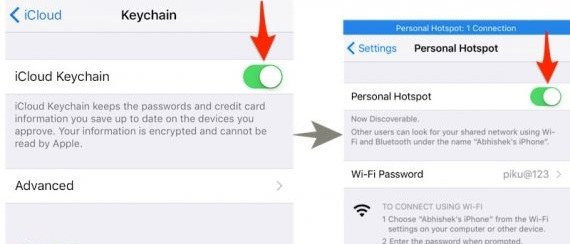
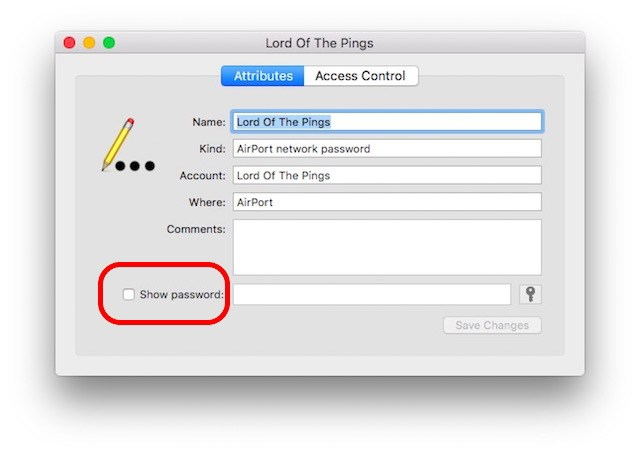
That is how to see WiFi password on iPad or iPhone using Keychain.
Way 5. See Wifi Passwords via NetworkList on Jailbroken iPhone/iPad
If your iPhone or iPad is jailbroken, you can install a tweak on your device and it will let you see all the saved WiFi passwords on your device.
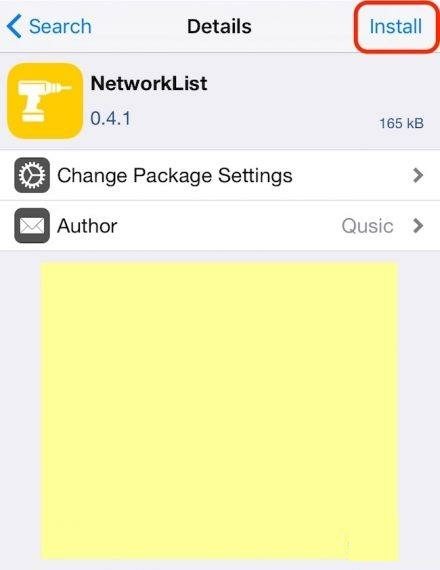
To do the task, simply launch the Cydia app on your device, search and install the NetworkList tweak. Launch the tweak once it is installed and you should be able to find your WiFi passwords in it.
Summary
If you have not yet found a way on how to see saved WiFi passwords on iPhone or iPad, the above post has got some great methods to help you view WiFi passwords on iOS devices. And you can try Tenorshare 4uKey - Password Manager, the professional iOS password manager.