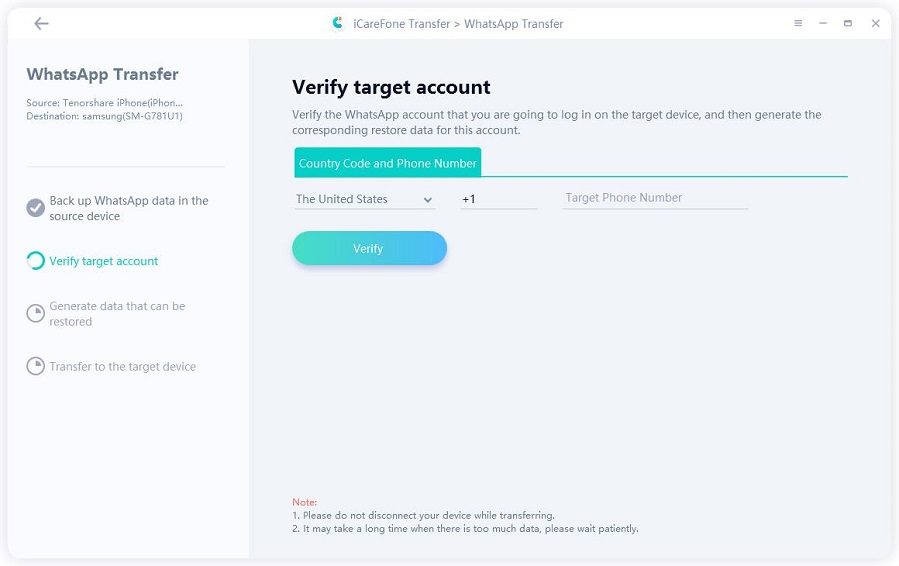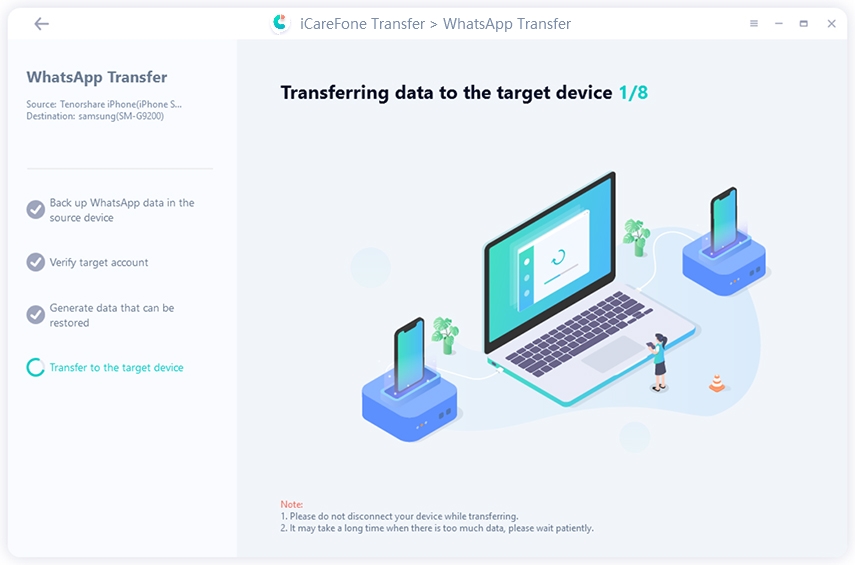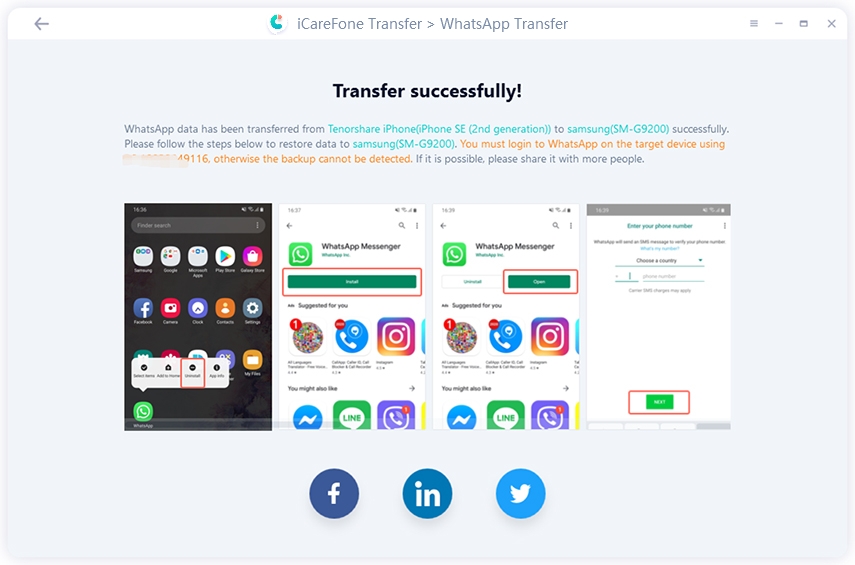[Complete Guide] Transfer WhatsApp from iPhone XS to Samsung Galaxy Note 10/S22
by Anna Sherry Updated on 2022-02-12 / Update for iPhone X Tips
WhatsApp is an easy to use instant messenger app but once it comes to transferring the WhatsApp data from one phone to another, like from an iPhone XS to an Android Samsung phone, it can become pretty frustrating. Since the operating systems are entirely different, transferring and syncing the WhatsApp data across these two devices can be a pretty difficult task.
If you have recently changed over to a Samsung phone from an iPhone and want to know a few ways through which you can transfer WhatsApp from iPhone XS to Samsung Galaxy Note 10/S22, you have come to the right place. Following are the best methods using which this transfer can be made pretty easy and hassle-free.
- Way 1: 1-Click to Transfer WhatsApp from iPhone XS to Samsung Galaxy Note 10/S22
- Way 2: Transfer WhatsApp from iPhone XS to Samsung S22 Using Email
- Way 3: Transfer WhatsApp from iPhone XS to Samsung S22 Using Chat Backup
- Way 4: Transfer WhatsApp from iPhone XS to Samsung S22 Using WazzapMigrator App
Way 1: 1-Click to Transfer WhatsApp from iPhone XS to Samsung Galaxy Note 10/S22
The easiest way to transfer WhatsApp from iPhone XS Max to Samsung Galaxy Note 10/S22 is by using the Tenorshare iCareFone Transfer(iCareFone for WhatsApp Transfer) tool which has been specifically developed for easing the transfer of data between devices. It can be used to back up all the data from iPhone to your Windows PC and Mac. With its restore WhatsApp backup to iPhone/Android phone, you can expect for an easy and quick transfer of WhatsApp files. Here is how you can use this feature.
-
Install the program on your computer and launch it after connecting your devices to it. Click 'Transfer' to go on.

Then, no need to other operations, the software is backing up WhatsApp data in the source device.

And then, to make your data safe, what you need is to verify WhatsApp account by getting WhatsApp verification code from the WhatsApp account.

This step is to generate data which can be restored to your target device.
The transfer process is running now. Please wait patient if there is too large size of the backup file. After that, your WhatsApp data will successfully transfer from iPhone to Samsung.


Way 2: Transfer WhatsApp from iPhone XS to Samsung S22 Using Email
One of the most common methods to transfer WhatsApp from iPhone to Android phone is via email. Here is how you can transfer the WhatsApp conversation from iPhone to Samsung phone.
Step 1: On iPhone, open WhatsApp, select “Settings”, then tap on “Chat Settings” and tap on “Email Chat” from the drop-down menu.
Step 2: Select the WhatsApp conversation which you want to email and click on either “Attach Media” or “Without Media” option as per your suitability.
Step 3: Specify the email address where you want the WhatsApp conversation and then select “Send”.
Step 4: From your Android phone, open your email and open the WhatsApp conversation which you sent earlier.
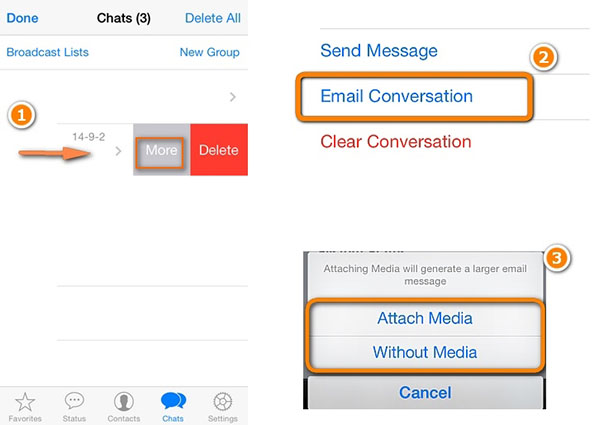
This method may seem simple but it does have a few drawbacks. It is a very time-consuming process and you can send only one WhatsApp conversation at a time. A major flaw in this method is that it can be used to check the WhatsApp conversations which have been sent via email but all the WhatsApp conversations cannot be synced or restored from iPhone to an Android Phone.
Way 3: Transfer WhatsApp from iPhone XS to Samsung S22 Using Chat Backup
Another way of getting the WhatsApp data from iPhone to Samsung is by using chat backup in the following way.
Step 1: Open WhatsApp on your iPhone, go to “Settings”, select “Chats”, tap on “Chat Backup” and then on “Back Up Now” to create an iCloud backup of the WhatsApp chats.
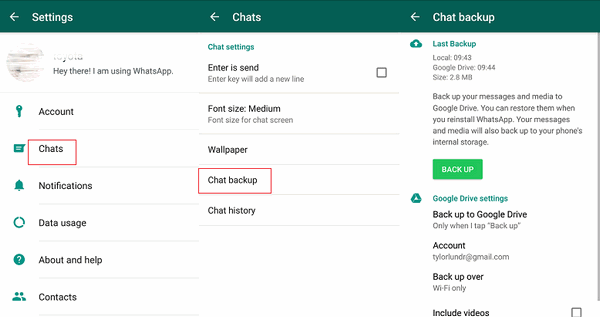
Step 2: Uninstall the WhatsApp app on your iPhone and then install it on your Samsung phone.
Step 3: Use the same WhatsApp account details on the Samsung phone and a reminder will pop-up stating “Message Backup Found”.
Step 4: Select the “Restore” option and follow all the on-screen instructions carefully for a successful WhatsApp transfer from iPhone to Samsung phone.
This is one of the best methods to restore the chats on WhatsApp when you change over to an Android phone from an iPhone. However, when you use this method of transfer, you may end up losing some valuable chat conversations and shared media files on WhatsApp. Only a part of the WhatsApp chats gets restored.
Way 4: Transfer WhatsApp from iPhone XS to Samsung S22 Using WazzapMigrator App
WazzapMigrator is an incredible tool using which you can easily transfer the WhatsApp messages along with the other attachments shared on WhatsApp. Here is how you can use this tool for making the transfer.
Step 1: Connect your iPhone to your computer and launch iTunes on it to create a backup of the files on your iPhone.
Step 2: Navigate to www.wazzapmigrator.com and install iBackup Viewer from there. Launch this viewer and select your iPhone. After switching to “Tree View” mode, click on “WhatsApp.Share” file and export it.
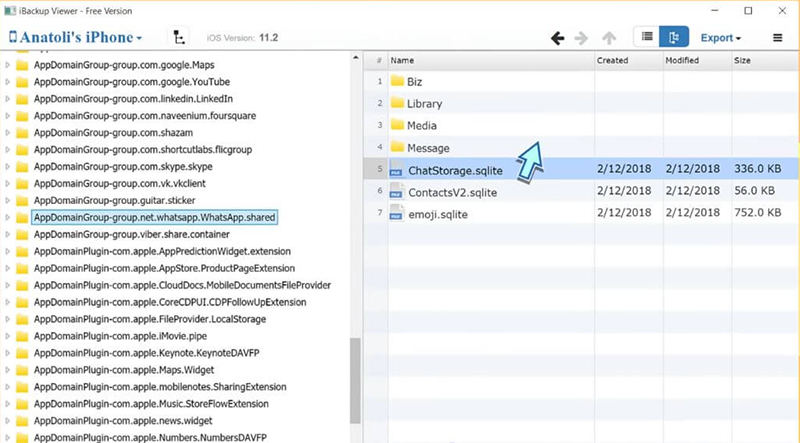
Step 3: Now, connect your Samsung phone to your computer and copy the contents of the “WhatsApp.Share” file to the “Download” folder on Android phone.
Step 4: From Google Play, download WazzapMigrator and launch the app to select the iPhone archive containing the WhatsApp messages.
Step 5: Follow the onscreen steps until you get “Converting Messages” and choose the option if you want the app to transfer the WhatsApp data to Android phone’s WhatsApp folder.
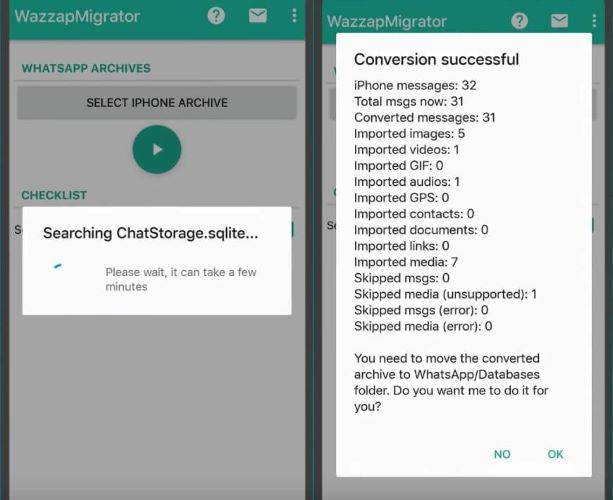
A common issue which was reported for this method by several users is that, once the transfer is done, sometimes a few WhatsApp messages disappear from the iPhone and are not found on the Android device as well.
Summary
Due to the drawbacks of the other methods, it is always better to use Tenorshare iCareFone to transfer WhatsApp from iPhone XS Max to Samsung Galaxy Note 10 Plus 2019 since it is pretty reliable and follows a secure method of transfer.