iOS 17 vs. iOS 16: Which One Should You Choose?
by Anna Sherry Updated on 2023-07-10 / Update for iOS 17
iOS 17 beta has officially been announced by Apple in June of this year.
As of now, iOS 17 is already on its 3rd developer beta. With that, a lot of people wonder if it’s stable enough to install and use on their main phones. That’s because most people don’t have a second iPhone to test out the new iOS version. So they do it on their primary device altogether.
But is it safe to do? Is iOS 17 beta stable? How is it against iOS 16? Should you install iOS 17 beta? Find out in this article!
- Part 1: Is iOS 17 Released Officially?
- Part 2: What are the New Features in iOS 17?
- Part 3: Developer Beta vs. Public Beta: Which is Better?
- Part 4: How Stable is iOS 17 Beta Compared to iOS 16?
- Part 5: Should You Update to iOS 17 from iOS 16?
- Part 6: How to Download iOS 17 Beta?
- Part 7: How to Downgrade to iOS 16 from iOS 17
Part 1: Is iOS 17 Released Officially?
iOS 17 is in its early beta stages (iOS 17 beat 1, beta 2, beta 3, ...).
Apple has officially announced iOS 17 and officially released the beta versions of iOS 17. However, it’s not the stable public release of iOS 17. That will be released right after the iPhone 15 series is announced in September.
Until then, iOS 17 will stay in beta and you can install it on your device.
As of July 5th Apple has rolled out the first 3 developer betas of iOS 17, and will continue to launch more developer beta versions, such as beta 4,5,6,.... However, the first public beta will be released within 2 weeks from now(July 5th).
Part 2: What are the New Features in iOS 17?
While deciding whether to update to iOS 17 or not, you must be wondering what are the new features. Well, that’s what this section is about!
Here are the best new features in iOS 17.
1. Contact Posters
The most prominent feature in iOS 17 is Contact Posters. Now, you can create a personalized poster for yourself with images, emoji, text, and different colors. After you’ve set it up, your contacts will see the poster when you call them.

2. NameDrop
When you meet someone for the first time, you can share your contact details easily in iOS 17.
With AirDrop turned ON, bring your iPhone right next to theirs to immediately send your contact details to them and get theirs. You will have the option to choose which details you want to share.

3. New AirDrop
Just like NameDrop, now you can AirDrop files and media to others by bringing your iPhone close to theirs.
After turning ON AirDrop in Control Center and selecting some files to share, simply bring your iPhone close to theirs.
4. Updated Keyboard
In iOS 17, keyboard autocorrection has been improved a lot. So, you will be able to type faster with fewer mistakes.
It also now supports predictive text, which will give you predictions while you’re typing to complete your write-up faster.
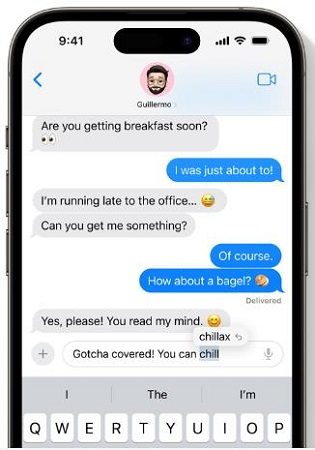
5. iMessage & FaceTime
iMessage has some new features in iOS 17. You can create and send customized stickers, read dictations of voice messages, let your friends know when you’ve arrived with Check-In, and more. Furthermore, the entire iMessage chat screen has been updated.
On FaceTime, now you can leave a video message for someone when they don’t attend your call.
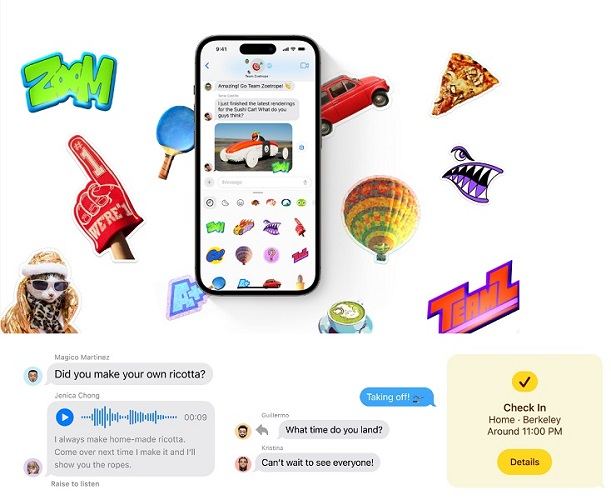
6. Live VoiceMail
When someone calls you, you can send them directly to voicemail.
When they speak, you will be able to read what they’re saying in real time. From there, you can choose whether to call back or not.
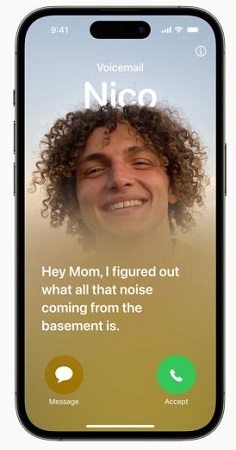
7. StandBy
When you put your phone on a charger in landscape mode, you will see widgets on your iPhone’s screen, showing you important information like time and weather.
You can also customize the StandBy mode.

8. Journal
There’s a new app in iOS 17 called Journal.
This app serves as your personal diary. With AI, it can automatically suggest content and information to add to it. Plus, all the data in your Journal app is kept secret. Not even Apple can see it.
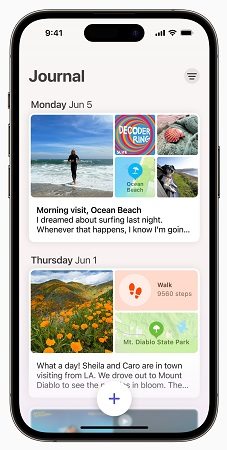
Related read iOS 17 New Features.
Part 3: Developer Beta vs. Public Beta: Which is Better?
As the name suggests, a developer beta is designed for developers. It’s meant for developers to install on their devices and test out the new OS. Furthermore, developers can use a developer beta to test out their apps for the new OS and make them work well on it.
A public beta, on the other hand, is meant for the general public to install on their devices. This is the more stable version out of the two beta types and is safer for people to try it out on their phones.
Naturally, a public beta has fewer bugs and usability issues. All in all, a public beta is a lot safer.
But — that comes with its own set of compromises. If you want to try out the new software soon, public beta may not be for you since it’s released too late.
As of the first week of July, Apple has already released the first 3 developer betas of iOS 17, and people have been using them for over a month now. On the other hand, there’s still no sign on Public beta. It comes later.
So, if you can’t wait to test out the new software and are willing to deal with some bugs and issues, developer beta is suited for you.
On the other hand, if you want a stable update and are okay with waiting a bit more, public beta is for you.
Part 4: How Stable is iOS 17 Beta Compared to iOS 16?
Generally speaking, developer betas are a lot less stable when compared to stable software versions.
However, iOS 17 seems to be overall a stability and refinement update. In our testing, we have found iOS 17 beta to be quite stable for a beta. During our testing with it, we haven’t found any drastic usability issues. It seems totally fine.
However, considering it’s still an early developer beta, there are some rough edges here and there. But, they’re still fewer than developer betas of earlier iOS versions, like iOS 16.
Another thing to note is, we’re already on the third developer beta. So, iOS 17 beta has gotten a bit smoother and more reliable compared to the first beta which was released last month.
As Apple releases more and more versions of the beta, iOS 17 will get smoother and better over time.
Part 5: Should You Update to iOS 17 from iOS 16?
So, do we recommend performing an iOS 17 beta download on your iPhone? Let’s summarize it.
- If you’re a technical person who can deal with bugs and knows their way around backups, upgrades, and downgrades, you can install iOS 17 beta freely.
- If you have a second iPhone which you use just for testing, you can install iOS 17 on it with no problem.
- If you only have one iPhone and it’s your main device, and you can’t afford to have bugs and issues in it, we recommend staying away from the beta.
Part 6: How to Download iOS 17 Beta?
So, how do you perform an iOS 17 download? It’s pretty easy, and it’s free too! Here’s what you need to do.
- Visit developer.apple.com on your mobile or desktop browser.
- Select iOS 17 from the main page.
- Login with your Apple ID. You should use the same Apple ID that you use on your iPhone.
- Now, you have an Apple Developer account, and you can use it to download beta updates.
Open the Settings app on your iPhone.

- Go to General > Software Update > Beta Updates.
- Choose iOS 17 Developer Beta from the available options.
- Press the back button to go back to the update page.
Tap the “Download and Install” button to download and install the update on your device.

Part 7: How to Downgrade to iOS 16 from iOS 17
If you’ve installed iOS 17 already and are facing bugs and issues, you might want to downgrade to iOS 16.
But how do you do an iOS downgrade? Well, it’s pretty easy with a reliable downgrade tool like ReiBoot! With ReiBoot, you don’t need to be a technical person to get the job done. You can remove iOS 17 from your device with several clicks in one click.
Here’s what you need to do.
Download and install ReiBoot on your computer. Open ReiBoot. Connect your iPhone to the same computer using a USB cable. Choose the Upgrade/Downgrade option.

Choose the Downgrade option as shown below.

Now, you need to download the firmware package for iOS 16. To do that, simply click the download button.

Wait for the download to complete. It may take a while depending on your internet speed. When it’s done, hit the Initiate Downgrade button to install iOS 16.

Wait for the process to complete, and the iOS 17 will be removed from your device and your iPhone will go back to the previous iOS version.

Be noted that downgrading your iOS version will wipe your data. So, make a backup of it beforehand.
Here's a video guide for you:
The Bottom Line
iOS 17 Apple has been released and is currently in beta.
It’s quite stable for a beta, but can still be unpredictable because, of course, it’s a beta. If you’ve installed it on your phone and are facing issues, you can downgrade to iOS 16 with Tenorshare ReiBoot.














