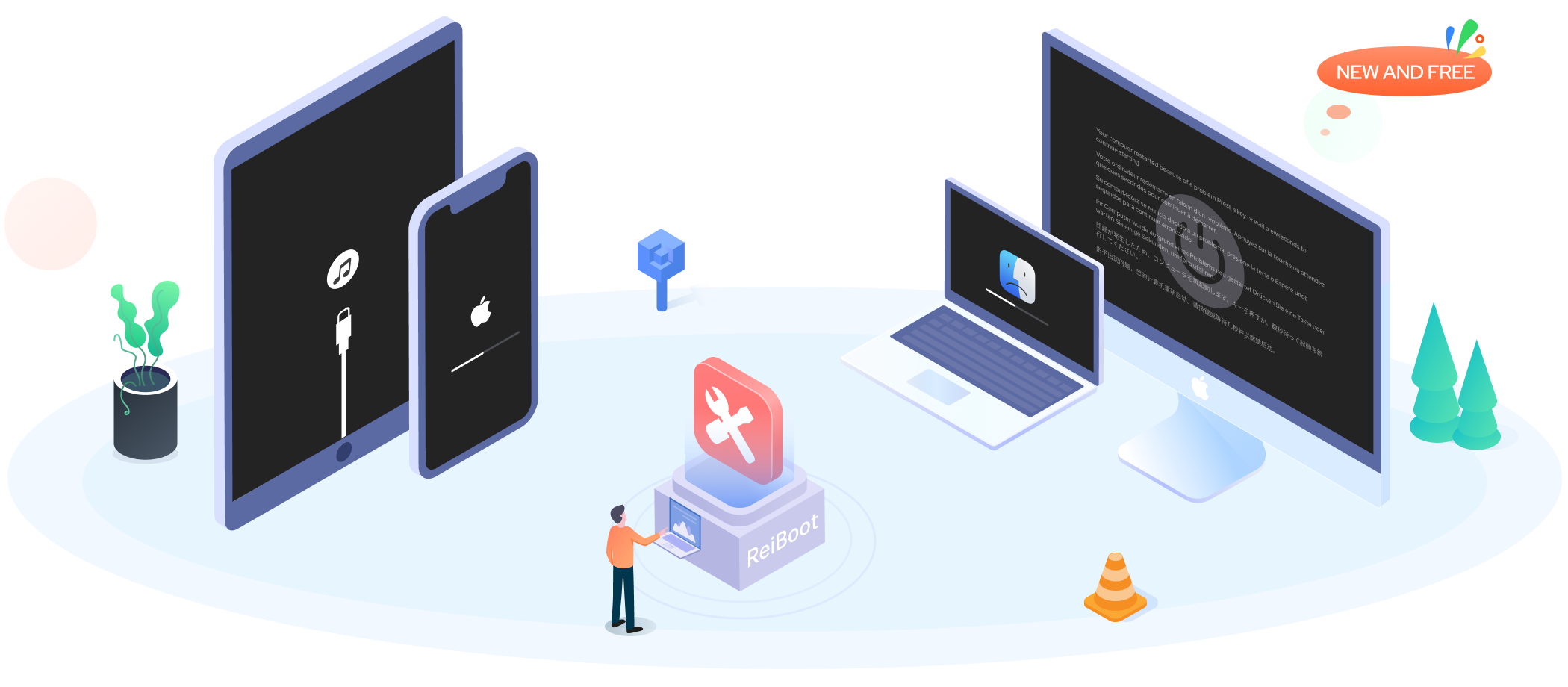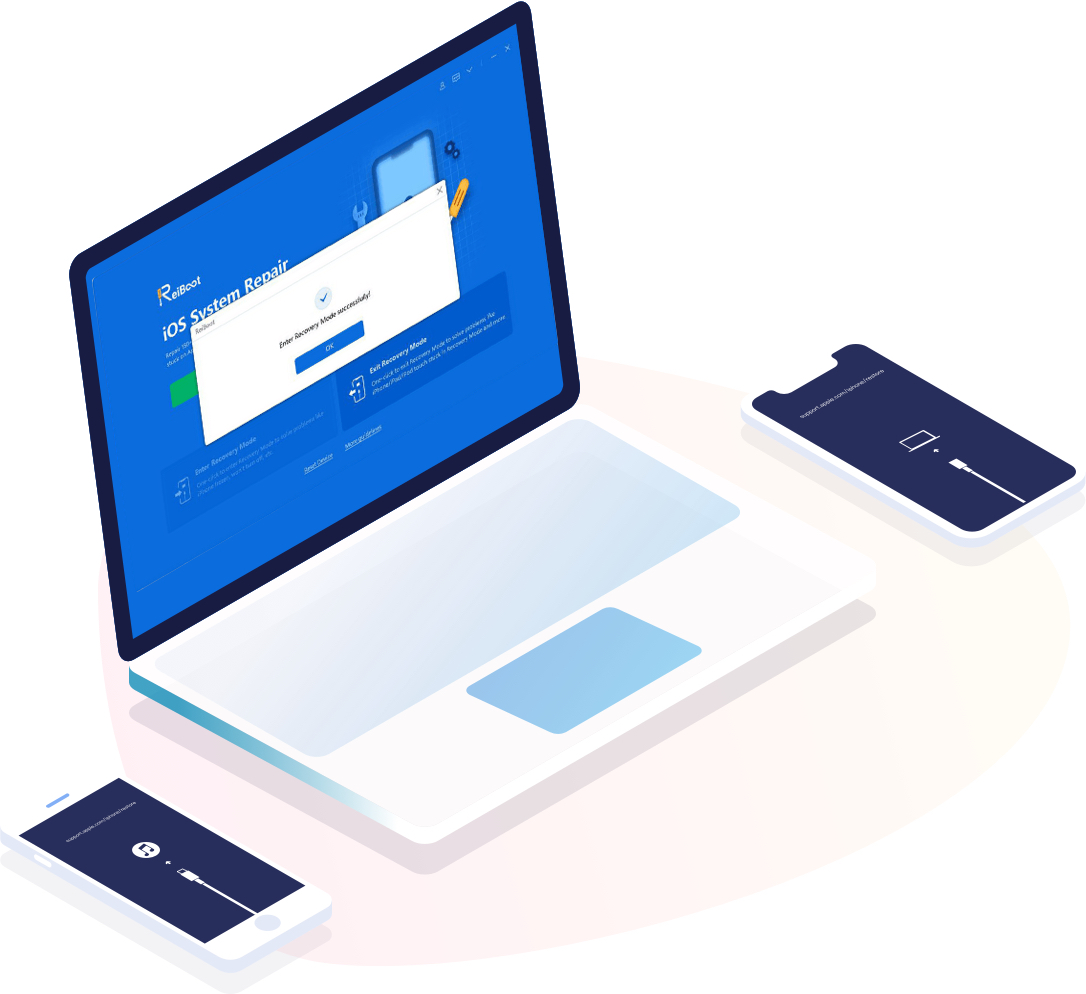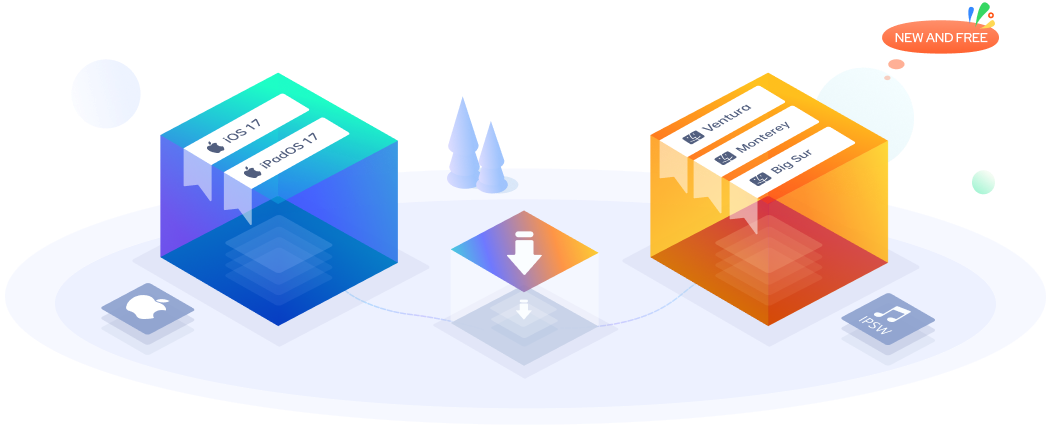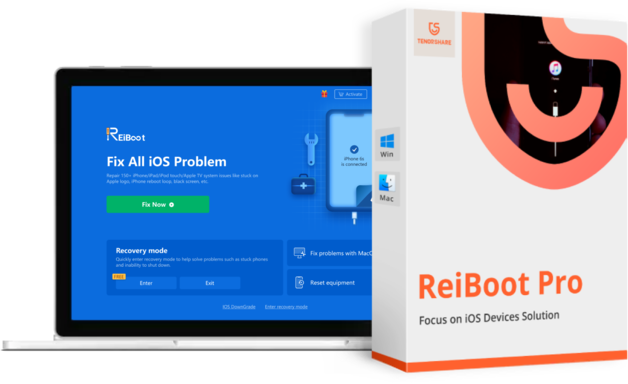Fix 200+ iOS/iPadOS/macOS Issues Keep Your Device Running Like New
ReiBoot's repair feature provides a all-in-one solution for iOS, iPadOS, and macOS. It can help you resolve software and update issues, network errors, stuck issues and much more. With this unique tool, you can keep your Apple devices running smoothly and efficiently without any hassle.