How to Fix iPhone Black Screen of Death (iPhone 13/12/11 Supported)
by Jenefey Aaron Updated on 2022-04-26 / Update for iPhone Fix
iPhone black screen is a common issue, and it could be a big panic if you are relying on your iPhone to for business. There are lots of reasons why your iPhone screen goes black and screen not responding to touch. Whatever the reason is, if you are running into one of the following symptoms with a black screen, here is the right place to find the most comprehensive solutions to fix black screen on iPhone 13/12/SE 2/11/XS/XR/X/8/7/6s/6/5.
You can also check the video below to save your time.
Why Is My iPhone Black Screen
| iPhone screen goes black after iOS 15/14/13 update. | iPhone screen is black and won't turn on. |
| iPhone screen goes black randomly | iPhone is on but screen is black |
| iPhone screen turns black after iOS jailbreak. | iPhone screen is black and won't turn off. |
| iPhone black screen not responding to touch. | iPhone screen black after water damage. |
| iPhone screen went black after dropping to floor. | iPhone screen went black with lines/white lines. |
| iPhone screen black with iTunes logo. | iPhone screen black with apple logo. |
| iPhone screen black during call. | iPhone turns black without a known reason. |
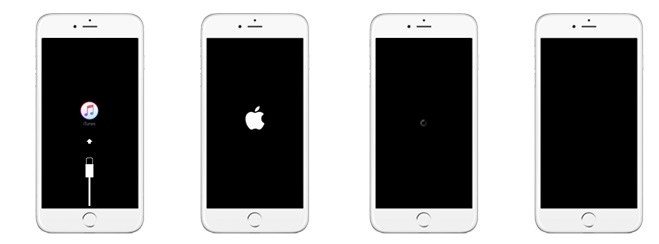
Full Methods to Fix iPhone Black Screen (iPhone 13/12/11 Supported)
- Method 1. Force Restart Your iPhone to Fix iPhone Won't Turn On
- Method 2. Change Battery - Battery Is Dead
- Method 3. Fix iPhone Black Screen of Death Without Data Loss
- Method 4. Restore iPhone in iTunes to Fix iPhone Black Screen Apple Stuck - Erase all Data
- Method 5. Restore iPhone to Factory Settings without iTunes
- Method 6. Ask Support - The Screen is Really Broken
Method 1. Force Restart Your iPhone to Fix iPhone Won't Turn On
Screen turned black on iphone? How to reset? The first thing is to restart your device, which is an all-purpose fix for any software problem.
For iPhone 13/12/SE 2/11/XR/XS/X or iPhone 8/8 Plus: Quickly press Volume Up and then Volume Down button, and press & hold Side button until you see Apple logo
For iPhone 7 and iPhone 7 Plus: Press and hold Power button and Volume button at the same time for at least 10 seconds until you see the Apple logo appears on your device screen.
For other iOS devices: Press and hold the Power and Home button simultaneously for at least 10 seconds until you see the Apple logo.
Your device will rebooted and check whether the black screen disappears.

Method 2. Change Battery - Battery Is Dead
Don't skip the obvious – the iPhone battery could be drained. Connect your black screen iPhone to a wall socket and press the Home button or Power/Sleep button. If it is the battery drain that causes the black screen, your iPhone's screen will light up and display an empty battery icon. You just need to wait for your iPhone battery to charge.
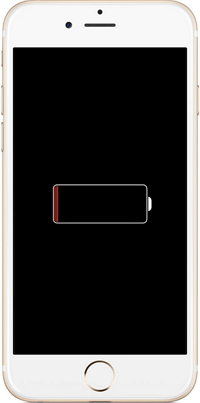
Method 3. Fix iPhone Black Screen of Death Without Data Loss
When your iPhone won't turn on and the screen goes black, it is likely having iOS system malfunction. I will recommend you to use a professional system recovery utility – Tenorshare ReiBoot to repair the operating system without restoring and no data loss.
Tenorshare ReiBoot's system recovery is aimed to fix all iOS system glitches including the black screen of death, apple logo stuck, recovery mode loop, reboot loop, blue screen of death, and so forth.
Run Tenorshare ReiBoot on PC/Mac and connect your device to computer. Choose "Start" on the main interface.

This program can detect your device even when your iPhone is black screen and can't enter passcode or trust the computer. Select and click "Standard Repair".

The next step is to download the latest firmware prior system recovery. Click Download button to download the matching firmware online.

Click on "Start Standard Repair" once the firmware is downloaded completed. You should not disconnect your device during the process. When it is completed, your iPhone will reboot.

Method 4. Restore iPhone in iTunes to Fix iPhone Black Screen Apple Stuck
This is the last resort to resolve iPhone black screen because all data and settings will be wiped after restoring in iTunes.
Open iTunes on computer, and connect your black screened iPhone to computer. If your iPhone screen is black with connect to iTunes, iTunes will detect it in recovery mode and give you the option to restore it. Click Restore button to start the process. When it is finished, it will prompt and ask if you would like to restore from a backup, if you have previous backup in iTunes or iCloud.
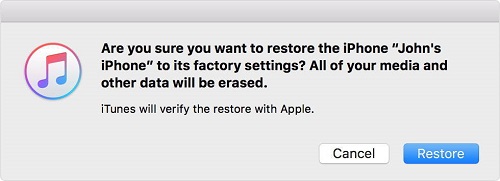
Method 5. Restore iPhone to Factory Settings without iTunes
Another method of factory resetting iPhone is using Tenorshare ReiBoot. It is easier and faster and no iTunes needed. This method can restore iPhone to factory settings and fix iPhone black screen. You should be aware that all data will be wiped out after factory resetting.
Run Tenorshare ReiBoot, select "Reset Device" at the bottom.
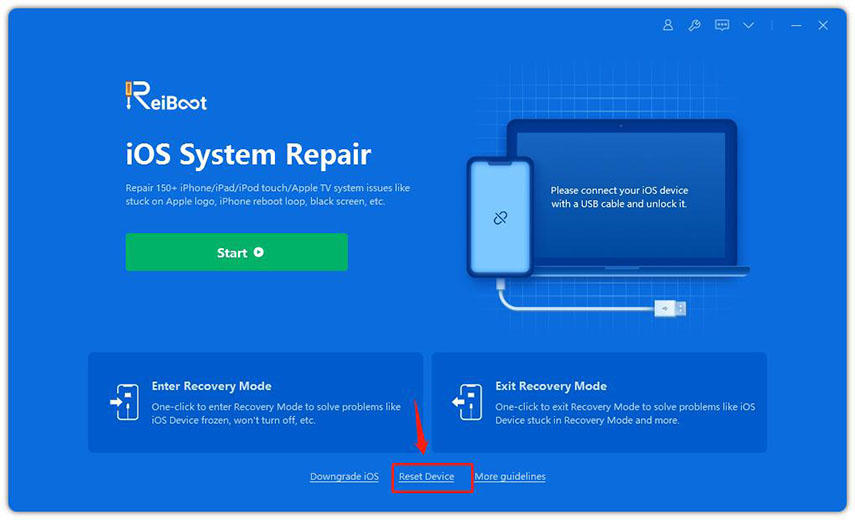
Select and tap on Factory Reset in the following screen.
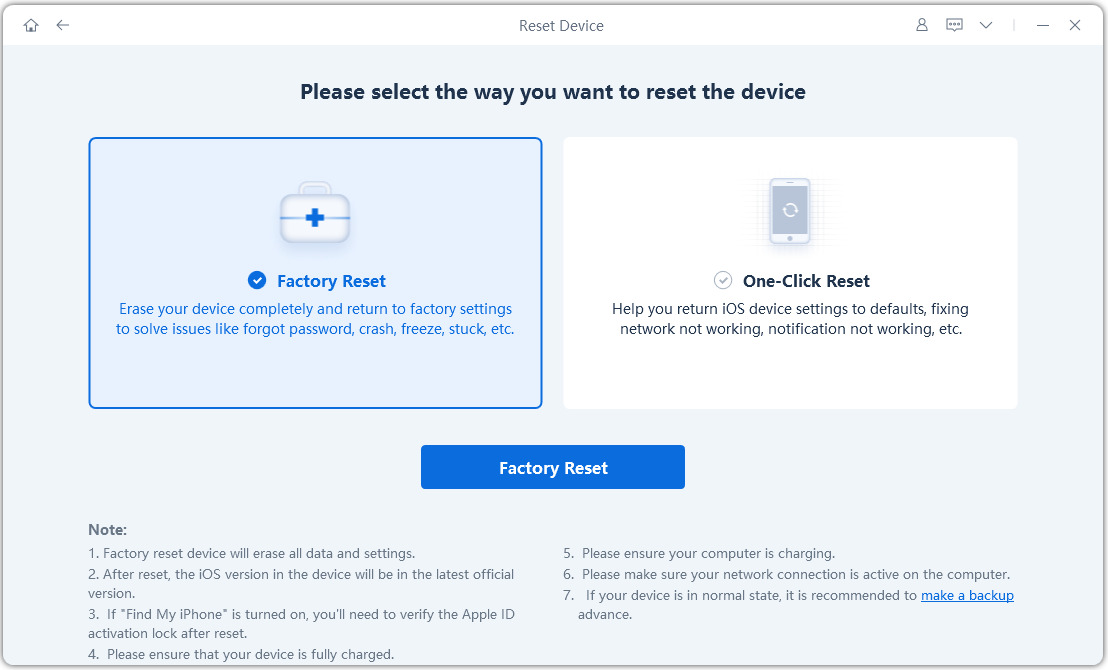
Follow the on-screen instructions to download firmware package and restore iPhone to factory settings by click Start Reset.
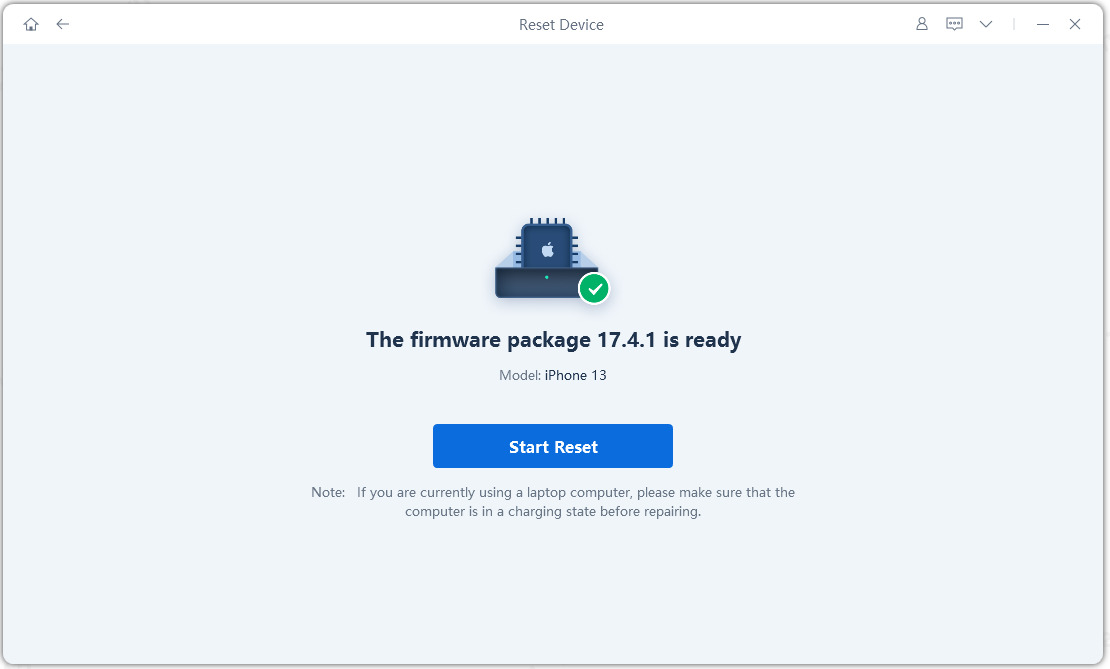
Method 6. Ask Support - The Screen is Really Broken
If none of the above mentioned methods works and your iPhone is still unresponsive with black screen, it could be a hardware fault. You may have to contact Apple for a replacement if it is still under warranty.
The Bottom Line
Here we summarize 6 different methods of fixing iPhone 13/12/SE 2/11/XS/XR/X/8/7/6s/6/5 or iPad black screen of death. If the black screen is caused by software glitches, Tenorshare ReiBoot the most recommended for a quick fix. If you got the problem fixed by using another method, just share on the comment.





