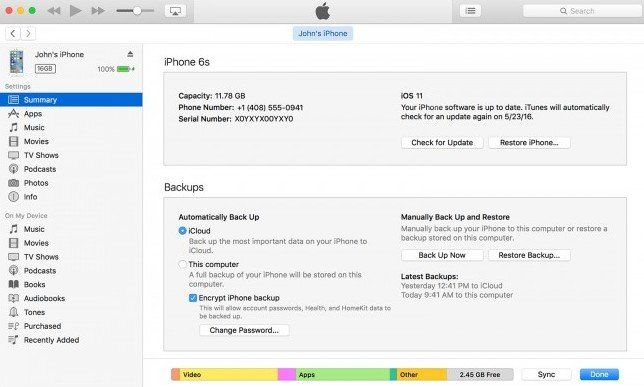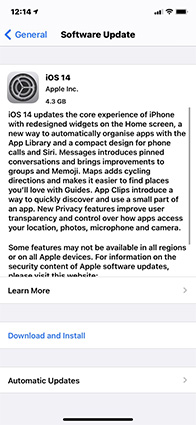How to Fix iPhone 13 Stuck on Black Screen and Spinning Wheel
by Jenefey Aaron Updated on 2022-01-13 / Update for iPhone Fix
Unlike Google, Apple does not bias with its users and distribute its latest versions of OS to all of them. But with each new version of iOS, comes a set of new problems and issues. And one such issue that Apple users are recently surrounded with is iPhone stuck on black loading screen. Apple users are searching a solution for this issue all over the internet and are leaving no stones unturned.
For those who are not aware, the black spinning wheel is a frustrating issue that makes the users go nuts. When your device is grasped with such issue, it becomes unresponsive. In addition to this, the screen turns black with a spinning wheel on it. Normally users think of waiting for a while in the hope that the spinning wheel will disappear. But it does not!!! Black screen and spinning wheel on iPhone normally occurs while updating iOS 15 due to software glitches.
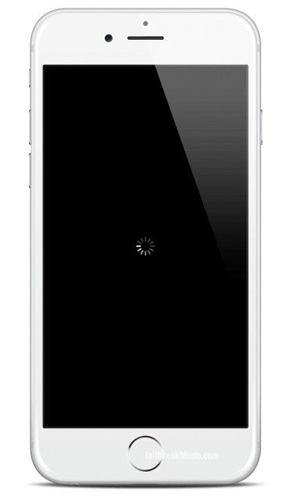
Well, now that you have known the problem in and out, let us have a look at the possible solutions to solve "iPhone stuck on black screen with spinning wheel" issue.
- Way 1: Force Restart your Device
- Way 2: Fix iPhone Stuck on Black Screen with Spinning Wheel without Data Loss
- Way 3: Restore Your Device using iTunes
- Way 4: Update Your Device to the Latest Version of iOS 15
Way 1: Force Restart your Device to Solve "iPhone Stuck on Black Screen with Spinning Wheel"
Force restarting your device will free some of the shared resources that the iOS might have been using and causing the issue. Here is a step-by-step guide on how to force restart your device and solve iPhone stuck on black screen with loading circle issue/black scree with Apple logo.
If you are using a model earlier than iPhone 7, then long press the Home button and the Sleep button until the screen goes off and Apple logo appears again.
If you are using an iPhone 7/7 Plus, long press the Volume Down key and the Sleep button until the screen goes off and Apple logo appears again.

If you are using the latest iPhone 13, then quickly press and let go off volume up and volume down button respectively. Now long press the Sleep button until the screen goes off and Apple logo appears again.
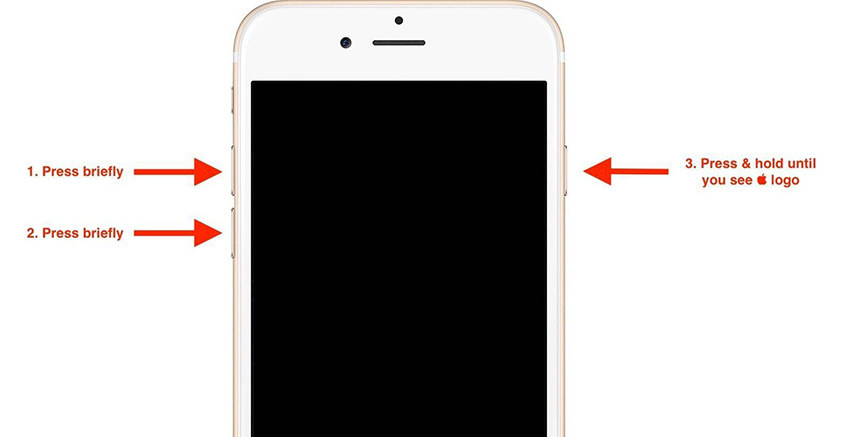
Way 2: Fix iPhone Stuck on Black Screen with Spinning Wheel without Data Loss(iPhone 13 Supported)
Entering and exiting Recovery Mode will definitely solve the issue. You can enter and exit the recovery mode using iTunes. Press and hold the Home button until you plug your device to the computer. Now long press the Home and Sleep key of your device. iTunes will also alert that your device is in recovery mode. Next, long press the Sleep button until your device is switched on. This will take your device out of the recovery mode. But, this way you will make your data loss.
As this seems to be a risky operation, we suggest you use this free and no data loss software - ReiBoot that can enter and exit your iPhone into Recovery Mode in a single click. This tool is totally free and very useful, which is trusted by many sites like Macworld, Cult of Mac and more. And this software also can fix 50+ iOS system problems, you can try it.
Below is the step-by-step guide on how to use the iOS system recovery software to solve iPhone black screen spinning wheel issue without data loss.
Step 1: Download and launch the Tenorshare ReiBoot software on your PC or Mac. Once you have downloaded the software, connect your device to the computer and launch it.

Click "Start" and you'll enter the system repair interface. Click Standard Repair to proeed.

Prior repairing system, you'll be instructed to download the firmware package.

With the firmware package, click on Start Standard Repair. This program start repairing iOS and fixing iPhone black screen spinning wheel.

Way 3: Restore Your Device using iTunes
Another method that you can try is restoring your device using iTunes. In order to make this more effective, you will need to remove your device from iCloud first and then restore it using iTunes. Once you have removed your device from iCloud, follow these steps to solve iPhone black screen loading circle issue.
Note: before you do this, make sure you have backup your iPhone in advance.
- Launch iTunes and plug your device to the computer. If it asks for the passcode, enter it.
Choose your device when it appears in iTunes. Below the Backups section, select "Restore Backup" option. Select the database that has the latest date.

- Select Restore and wait for the process to end.
Way 4: Update Your Device to the Latest Version of iOS 15
When you see an Apple user on a forum with "iPhone spinning wheel black screen" complaint, 90% chances are that you will get a solution stating to update the device to latest iOS. Here is a step-by-step guide on how to update your device and solve iPhone stuck on black screen spinning wheel issue.
- Head to the Settings and then go to General. Click on the "Software Update" option.
If you have the latest iOS version, then a message will be shown stating the version number of the iOS and "Your software is up to date" message. If you do not have the latest version, download it. The installation process will begin automatically.

Summary
Summarizing this article, we just had a look at the top 4 solutions that can solve iPhone black screen with spinning wheel issue. Amongst these solutions, using Tenorshare ReiBoot seems to be most promising. Do let us know your thoughts by commenting below. Also let us know of any other solution (if you have any).
Further Reading: