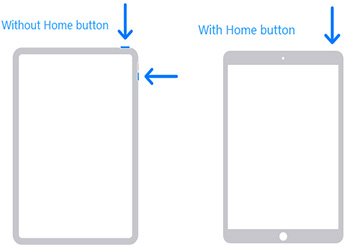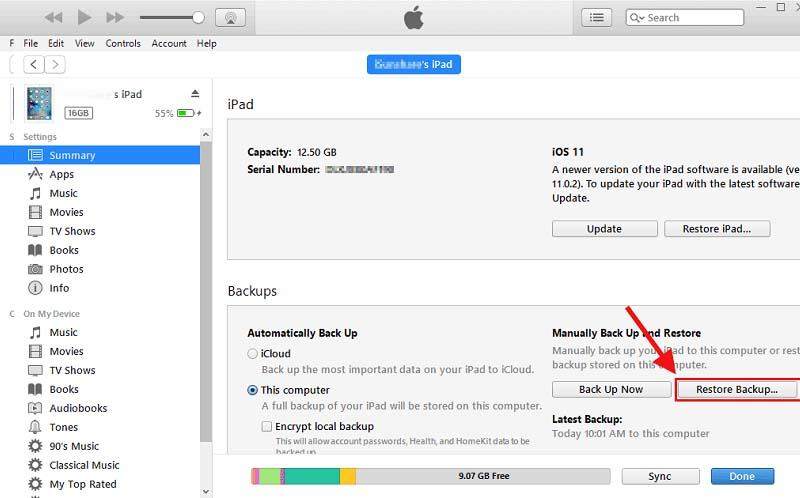How to Fix iPad Stuck on Apple Logo on iPadOS 16
by Jenefey Aaron Updated on 2022-09-30 / Update for iPad
My iPad is stuck on the Apple logo when I turn on it, it comes up to the apple logo screen and stays that way ... forever. Also, it won't connect to itunes or my computer. HELP!"
iPad stuck on Apple logo after update iOS 16? iPad Users may face this issue due to various reasons. Speaking of the probable causes that are responsible for Apple devices such as iPad mini stuck on apple logo, the operating systems seems to be one of them. This may include jailbreaking of the iOS or problems during updating to the new version iOS. In addition to this, this issue may also occur at the time of restoring your device for backup. Let us have a look at the possible solutions at iPad stuck in recovery mode issue.
- Part 1: Common Solutions to Fix iPad Stuck on Apple Logo Screen in iPadOS 16
- Part 2: Ultimate Solution to Fix iPad Stuck on Apple Logo (No Data Loss)
Part 1: Common Solutions to Fix iPad Stuck on Apple Logo Screen
Method 1: Restart When iPad Frozen on Apple Logo
Most of the times, starting from the beginning helps you to get a clear view and new approach towards the problem. We have to implement this approach here as well. All you need to do is restart your device if you want iPad stuck on Apple logo fix without restore.
- Long press the power button for a couple of seconds until you see "Slide to Power Off" message. After you swipe as per the instruction, long press the power button again till your device is switched on.
If this does not work, you can always force restart your device. Long press the Home button and the Wake/Sleep button simultaneously for minimum 10 seconds, until the Apple logo appears. This will do your job.

Method 2: Use Recovery Mode to Fix Apple Logo Screen
Recovery mode comes in handy when your Apple device is facing issue due to a problem in any beta update of the software. Here is a step-by-step guide on how you can solve the issue.
- Before we start the process, make sure that your iPad is switched off. Next all you need to do is press and hold the Home button until you plug your device to the computer.
- Make sure iTunes is running in the back ground while you plug your device. Now long press the Home and Sleep key of your device. iTunes will also alert that your device is in recovery mode.
Now, long press the Sleep button until your device is switched on. This will take your device out of the recovery mode.

If you feel this process to be time consuming and confusing, you can opt for Tenorshare ReiBoot that can enter and exit your device into recovery mode in a single click free of cost.
Download and install the program on your PC or Mac, launch the software and connect iPad to computer. Click "Enter/Exit Recovery Mode" once it is detected.

When the device is in recovery mode, click "Exit Recovery Mode" to reboot iPad.
Method 3: Update iPad Using iTunes
iPad stuck on apple logo after reset or restore? You can also try to update iPad in iTunes to fix this issue. This is very easy and simple process.
- Make sure you have the latest version of iTunes installed on your PC. Now, plug your device to your PC.
- As soon as you plug the iPad to the computer, open iTunes and chose your device. Now, tap on Summary and then tap on "Check for Update."
Click on the "Download and Update" option. If it asks for the passcode, enter it.

Method 4: Restore your iPad from iTunes
When updating the iPad does not help in solving the issue, then restoring might come in handy. Restoring has one drawback though. You might lose all your data in this process. It is better to backup your device prior to restoring. Here is a step-by-step guide on how you can restore iPad using iTunes and solve iPad stuck on white screen Apple logo issue.
- Make sure you have the latest version of iTunes installed on your PC. Now, plug your device to your PC.
- As soon as you plug the iPad to the computer, open iTunes and chose your device.
Select "Restore iPad" option. This will restore your device and erase all the data in it. After your device is restarted, it will be similar to a new iPad, with no error and no data.

Part 2: Ultimate Solution to Fix iPad Stuck on Apple Logo (No Data Loss)
While using the above methods, there are high chances that you may lose your data. At such times, Tenorshare ReiBoot comes handy. This tool offers single-click solutions for every problem related to iPhone, iPad, and all the Apple devices while preserving the data. It is one of the best iOS system recovery software that has been recommended by some famous sites like Macworld. Here is a step-by-step guide on how to use this tool to fix iPad stuck on Apple logo in iPadOS 16.1.
Launch the software and connect iPad to computer, tap the "Start" option to get started.?

-
Click "Standard Repair" and you'll enter a new screen. Click "Download" to start downloading the firmware package.

When the download is completed, select "Start Repair" option to start the recovery of your device. The procedure may take almost 10 minutes. After that, your device will reboot as normal.

Summary
In a nutshell, you had a look on all the possible solutions that can solve iPad stuck on Apple logo issue. Repair iOS system to fix iPad stuck using iOS system recovery software is the most effective method that we've tried. If you have any further questions, you are always welcomed to leave us a comment below.
- Downgrade iOS 17 beta to iOS 16 ;
- Fix iPhone won't restore in recovery mode, my iPhone is stuck on the Apple Logo,iPhone black screen of death, iOS downgrade stuck, iPhone update stuck, etc.
- Support all iPhone models and the latest iOS 17 beta and earlier.