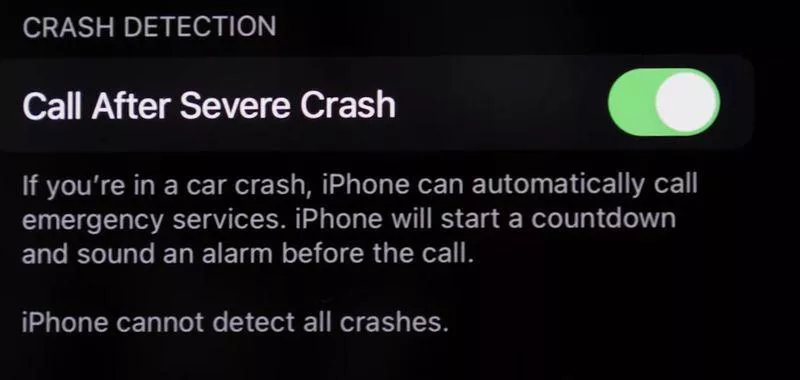[Fresh News] iPhone 14 Car Crash Detection: All You Need and Want to Know
by Sophie Green Updated on 2022-10-06 / Update for iPhone 14
Apple says the new iPhone 14 has sensors onboard; an Accelerometer, Gyroscope, Barometer, Microphone, and Motion algorithm consisting of hundreds of driving data, which makes the device capable of detecting intense car crashes.
For most, it would be jaw-dropping news to know about the crash detection feature, especially curious about how an iPhone would be able to know so much about the owner if he has met an accident.
According to Apple, it gathers information such as air pressure, motion, speed, and sound and involves AI to determine if the crash has happened.
- Part 1: What Is Car Crash Detection on iPhone 14
- Part 2: How to Enable and Disable Crash Detection on iPhone and Apple Watch
- Part 3: Best Reliable Fixer for iPhone 14 Problems and Bugs
- Bonus Tips: iPhone Vs Android Car Crash Detection
Part 1: What Is Car Crash Detection on iPhone 14
According to Apple, if the user carrying an iPhone 14 meets an accident/car crash, the advanced sensors detect it using intelligent AI and automatically start the countdown to call the owner's emergency contacts.
If the user doesn’t respond to the emergency SOS count down under 10 seconds, it’ll automatically dial the call to the emergency services and play a pre-recorded audio message stating, “Owner of this iPhone was in a severe car crash and isn’t responding to their Phone”.
It’ll automatically send the iPhone owner's location based on the Longitude and the Latitude to the emergency contacts. The smart car crash detection activates when the owner encounters car accidents such as front impacts, side impacts, rear-end collisions, and rollovers.
Moreover, after the first play of the audio message to the emergency contacts, the rest of the audio messages will play on a reduced volume, so the owner can interact on the call if required, says Apple. Also, the message will repeat with a five-second gap until the owner taps on the “Stop Recorded Message” button. But this amazing new function of iPhone only supports to:

Part 2: How to Enable and Disable Crash Detection on iPhone and Apple Watch
As the Crash detection feature comes with both the iPhone 14 and the new Apple Watch 8 series and 2nd generation watch SE, the car crash detection would interact with the watch if the user is wearing it. Otherwise, it’ll activate on the iPhone 14.
How to enable: If you own an iPhone 14 series model and are curious about how to enable the Crash detection feature, the answer is you don’t have to.
When it comes to enabling iPhone 14 car crash detection, or Apple watch, it’s not needed, as it comes enabled on default with the supported devices. You don’t have to do anything to configure the device.
How to disable: If you think the car crash detection isn't a reliable feature or might not detect the crash/accident, you can simply disable it by following the steps below.
- Navigate to the Settings App on your iPhone.
- Scroll down and tap on Emergency SOS.
Under Crash Detection, tap on the Toggle for “Car After Server Crash”.

Part 3: Best Reliable Fixer for iPhone 14 Problems and Bugs
The new iPhone 14 lineup comes with the newly built iOS 16, loaded with plenty of features. However, it takes for the developers of iOS to fully optimize the new OS and make everything happen on the device flawlessly as intended.
The annoying bugs and glitches can cost you a life if they get in the way of your iPhone 14 car crash detection feature. If you’re facing any bugs or glitches on your device and want to ensure that all the features work as intended, you would need a tool like Tenorshare ReiBoot to fix them.
Here’s how to remove bugs on your iPhone 14 to make the car crash detection and other features work smoothly when needed.
Download, install and launch the Tenorshare ReiBoot on your PC or Mac. Connect your iPhone 14 to the computer using a lightning cable. Click on the Start button to proceed further.

Choose the Standard Repair.

Choose the firmware package for your iPhone and click on the Download button to download it.

When the firmware package has been downloaded, begin the repair by clicking on the “Start Standard Repair” button. It’ll run the test that’ll take a few seconds to eliminate all the iOS-related issues on your iPhone.



Bonus Tips: iPhone Vs Android Car Crash Detection
Not only do the iPhone 14 and the new Apple watch come with the Crash Detection feature onboard, but the Android world already has such features to offer.
Unfortunately, if you don’t own an iPhone 14 and are wondering about having the “car crash detection Samsung” or “car crash detection Pixel”, most Google Pixel devices support the Crash Detection feature and are as functional and practical as Apple’s Crash Detection. It has already been there in the Pixel's earlier models over the years.
Moreover, when it comes to the iPhone VS Android Car Crash Detection, both seem to work efficiently. Many news stories have been reported on the internet about Google’s Pixel Car Crash Detection saving a person’s life by contacting emergency services.
If you own a Pixel model, specifically the models that came after Pixel 2, you can turn on the crash detection on Pixel by following the steps below.
1. Navigate to the Safety app, and set it up by following the onscreen instructions.
2. Once you have provided all the required information, tap on the Gear option on the top left, navigate to the Car Crash Detection, and tap on the Car Crash Detection Toggle switch to turn it on.
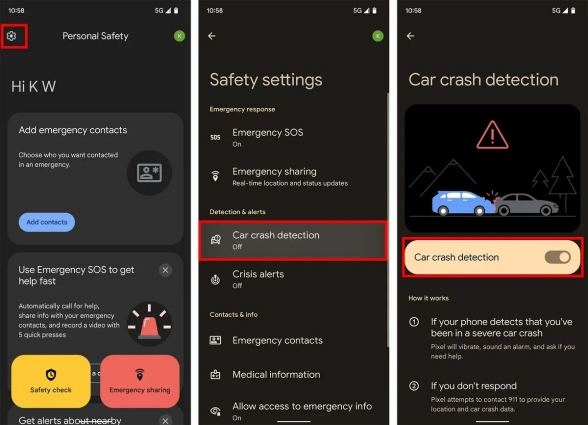
Conclusion
The new Car Crash Detection added to the iPhone 14 and Apple Watch are convenient and practical, providing much-needed help to the owner in traumatic situations. However, the curiosity about it has also been waving in the Apple fan.
This blog discusses everything you need about iPhone 14 car crash detection. If you experience any bugs or glitches that make you doubtful about this feature, Tenorshare ReiBoot can easily handle all iOS-related issues.
- Downgrade iOS 17 beta to iOS 16 ;
- Fix iPhone won't restore in recovery mode, my iPhone is stuck on the Apple Logo,iPhone black screen of death, iOS downgrade stuck, iPhone update stuck, etc.
- Support all iPhone models and the latest iOS 17 beta and earlier.