[iPadOS 16] iPad Unavailable How to Fix 2023
by Anna Sherry Updated on 2023-04-20 / Update for iPad
iPad Unavailable lock screen prevents unauthorized use of your iPad. After entering the wrong passcode several times, you will get an iPad Unavailable message, which will stop you from using the device.
But in some situations, this feature may work against you, especially when you have forgotten your password. So, what can you do if iPad says “iPad Unavailable or Security Lockout” on iPadOS 15/16? The top solutions are listed in this article.
- I. How Long Does iPad Unavailable Screen Last for Wrong Passcode
- II. How to Unlock iPad Unavailable without Computer (2 Ways)
- III. How to Bypass iPad Unavailable with iPad Unlocker (Super Easy)
- IV. How to Fix Unavailable iPad with iTunes Recovery Mode
I. How Long Does iPad Unavailable Screen Last for Wrong Passcode
iPad Unavailable or Security Lockout appears after failed passcode attempts to unlock your iPad. For 5 wrong passcodes, you will see iPad Unavailable try again in 1 minute. And then it will last for 5 minutes, 15 minutes and longer. More times you try wrong passcodes, the longer you will need to wait before iPad Unavailable screen disappears. For iPad Unavailable with no time, you have no other choice but to reset iPad.
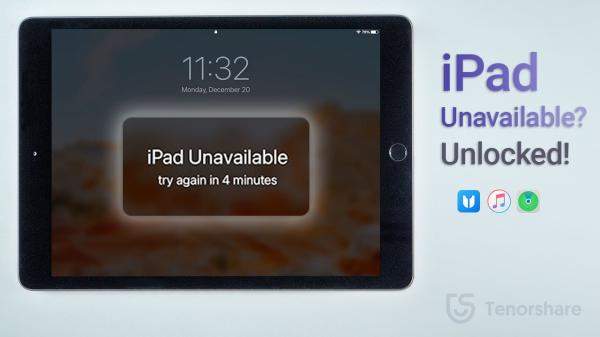
II. How to Unlock iPad Unavailable without Computer (2 Ways)
Like what we have said, after inputting the wrong passcode several times, you will be locked out with iPad Unavailable. For an iPad that runs on iPadOS 15.2 and later, take advantage of erasing iPad directly on iPad Unavailable lock screen. Two more requirements: Apple ID has been signed in and network has been connected to on your iPad before it is locked.
Continue entering the wrong passcode until “Erase iPad” appears on your screen. You can try passcode again in minutes, or you can erase and reset this iPad now.

- Tap on Erase iPad again to confirm erasing all contents and settings including the forgotten passcode.
Then it will require you to enter Apple ID password. Input the password and the erase process will start automatically.

Remotely Erase iPad via Find My iPad
Another way to erase your iPad without a computer via Apple ID is through the Find My feature. This option works the same way for both iPad and iPhone. To erase iPad Unavailable, here are the simple steps to follow:
First Option: go to Find My app on another iOS device that has been signed in with the same Apple ID on your iPad. Select the unavailable iPad from device list, and then erase this device.

Second Option: Signing in to https://www.iCloud.com on another device's browser. Select Find iPhone/iPad, and from the All Devices menu choose the locked iPad. Afterward, click “Erase iPad”.

After you have done everything above, the iPad will be reset, and set up your iPad and set a new password to start using it without any hassle.
III. How to Bypass iPad Unavailable with iPad Unlocker (Super Easy)
If there is no iPad unavailable erase iPad option or no Apple ID on your iPad, the above ways will not work for you. But this doesn’t mean that you cannot get into your unavailable and locked iPad without iTunes. Use Tenorshare 4uKey, a powerful tool for unlocking 4- or 6-digit passcode, Face ID, Touch ID on iPad, iPhone, and iPod touch.
When it comes to using 4uKey, you don’t need any technical skill to unlock iPad Unavailable black screen at home. And it is compatible with all iPadOS versions.
Download, install and launch Tenorshare 4uKey. Once you have launched the program, hit the “Start” button to start the process.

Use a USB cable to connect your unavailable iPad to the computer with 4uKey. The iPad should be detected automatically by the program. Then, click the “Next” option.

If your iPad is undetected by Tenorshare 4uKey, you have to put it into “Recovery Mode” or “DFU Mode”. This will ensure that it is detected.

Download the latest firmware file. Just select your preferred save path and click “Download” to continue the process.

After downloading the firmware package on your computer, tap “Start Remove”.

Tenorshare 4uKey will start bypassing the iPad unavailable screen without passcode immediately.

IV. How to Fix iPad Unavailable with iTunes Recovery Mode
Last but not least, iPad Unavailable fix with iTunes. It is noteworthy that in case iTunes cannot detect your iPad, you can restore the locked iPad with iTunes in recovery mode. These are the things to do:
- Run iTunes on a Windows PC or open Finder on Mac. With the help of a USB cable, connect your unavailable iPad to the computer.
- Unlike directly restoring iPad when iTunes detects your iPad, the next step is to turn off your iPad completely.
- Now put unavailable iPad in recovery mode. This will depend on the model of iPad you are using.
Once connected, click “OK” and then "Restore iPad" to start the process.

- It will take around 15 minutes to complete. After that, restart your iPad and set up the iPad like a new device.
More FAQs on iPad Unavailable Message
1. What do I do if iPad says iPad Unavailable?
If you see the iPad Unavailable messgae or Security lockout screen but you have forgotten the passcode, you have to factory reset your iPad. And the top 4 methods for iPad Unavailable fix have been explained in this article.
2. How to unlock an unavailable iPad without losing data?
Although we take data on our iPad or iPhone very seriously, it is impossible to keep our data while unlocking an unavailable iPad if forgot passcode. The only way you can get some data back is via a backup. That's why we say a regular backup is important.
2. How do I fix Apple Unavailable?
To unlock any unavailable iOS devices such as iPhone, iPad and iPod without iTunes or passcode, you can try Tenorshare 4uKey on your computer. And it is also recommended when it comes to iPad Unavailable no Wifi because you cannot erase iPad on the lock screen.
Conclusion
As shown above, there is no difficulty to unlock a disabled or unavailable iPad as long as you have the right tools. You can just follow the instructions in this post to bypass iPad unavailable black screen or get iPad out of Security Lockout and start using it again. Out of the aforementioned solutions, Tenorshare 4uKey is the most dependable and effective iPad unlocker.
- Remove Apple ID or iCloud account on iPhone/iPad without password
- Bypass iPhone/iPad screen passwords instantly
- Bypass MDM Screen from iPhone/iPad
- Remove screen time passcode in 3 simple steps
- Fix disabled iPhone/iPad without iTunes or iCloud



















