How to Fix iPhone Unavailable Screen in 4 Ways 2023
by Anna Sherry Updated on 2023-06-28 / Update for Unlock iPhone
The iPhone Unavailable messages appears on lock screen after you enter worng passcodes many times. You may be very concerned for not getting into your iPhone. But this problem is easy to figure out. This article discusses why your iPhone is unavailable and how to fix iPhone Unavailable, so you can regain access to your device.
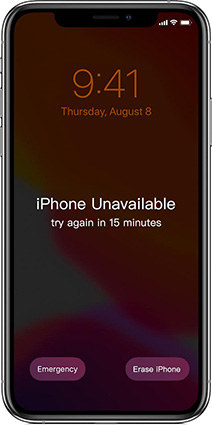
Part 1. What Does iPhone Unavailable Mean
Briefly, the passcode is a security feature on iPhone. If you do not enter the correct passcodes multiple times, you will see the iPhone Unavailable or Security Lockout screen, which means that iPhone is locked to protect your data.
After entering five wrong passcodes, you will see iPhone unavailable try again in 1 minute message. And you'll be locked out for at least 5 minutes after you fail six times. The more times you enter wrong passcodes, the longer you're locked up, like 15 minutes, and one hour.
Part 2. 4 Ways to Bypass iPhone Unavailable Screen
Now we know why iPhone is unavailable and stops you from trying passcodes to get into it again, it is time to fix iPhone Unavailable. Below are the four most common methods to bypass iPhone unavailable black screen.
- Way 1. Directly Tap 'Erase iPhone' on the screen (iOS 15.2 or Later)
- Way 2. Using 4uKey to Fix iPhone Unavailable without Passcode
- Way 3. How to Unlock an Unavailable iPhone via iTunes
- Way 4. How to Unlock an Unavailable iPhone via Find My iPhone
At first, here is a video tutorial that will walk you through the entire process to fix iPhone unavailable!
Way 1. Directly Tap 'Erase iPhone' on the Screen (iOS 15.2 or Later)
If you forget the passcode on your iPhone and keep entering the wrong passcode, you'll see not only the iPhone Unavailable or Security Lockout message, but also the Erase iPhone option. Apple offers us this option to reset the phone on the lock screen.
Requirements: Your iPhone is running iOS 15.2 or later, has access to a cellular or Wi-Fi network, and has your Apple ID password ready. Otherwise, you will find iPhone Unavailable no Erase option.
Follow the below-mentioned steps to fix iPhone unavailable screen.
First, keep entering the passcode and see the Erase iPhone option on the bottom right corner.
- Tap on it, and it will notify you about erasing iPhone and losing data. Go ahead.
Enter your Apple ID password. And then, the erase process will begin. Once done, you can set it up as a new device.

Way 2. Using 4uKey to Fix iPhone Unavailable without Passcode
How to fix the unavailable iPhone if you don't have access to a network, or see iPhone Unavailable no Erase option? You can use Tenorshare 4uKey, which is able to unlock the disabled screen without any passcode. It is compatible with the latest iOS 16 and iPhone 14 Pro Max, and also supports unlocking all iPads and iPods.
First, you need to launch 4uKey on a computer and click the "Start" button.

Connect your iPhone to the computer. Read the notes here and click "Next" to proceed.

4uKey will match the latest iOS firmware, and you can download it to any location you want on the PC.

- After that, you can start removing the passcode you forgot. It takes a few minutes.
Wait for a few minutes, your passcode will be removed, and iPhone Unavailable messages will disappear.

3. How to Unlock an Unavailable iPhone via iTunes
When iPhone says iPhone unavailable, the third way is to restore your phone to factory settings by using iTunes. But sometimes iTunes cannot detect your iPhone when it is locked. In this situation, follow the below-mentioned steps.
Put your unavailable iPhone in recovery mode first, then connect it to iTunes on your computer.

iTunes will pop up a message window. Then go with the restore option.

- Then your iPhone gets restored in a few minutes. iPhone Unavailable is fixed and you'll see the Hello screen after it restarts.
4. How to Unlock an Unavailable iPhone via Find My iPhone
Is there any other way to fix iPhone unavailable screen without computer? With Find My enabled across your devices, you can also erase your unavailable iPhone wirelessly on iCloud.com with another device. Like the first method, it also needs Apple ID login and network.
- Open icloud.com on a browser, and sign in to your Apple ID, go to Find iPhone.
Click All Devices on the top bar. Select your iPhone that says unavailable, and proceed with the erase option.

- Since no firmware is involved, this process could be pretty faster. And you will soon get access to your iPhone again.
iPhone Unavailable Fixed
Your iPhone can be locked with iPhone unavailable screen. But follow the methods mentioned above, you can unlock it easily. Do set a passcode that is easy to remember next time so you will not face this issue any more. And for how to fix iPhone unavailable, we highly recommend Tenorshare 4uKey with least limitations.
- Remove Apple ID or iCloud account on iPhone/iPad without password
- Bypass iPhone/iPad screen passwords instantly
- Bypass MDM Screen from iPhone/iPad
- Remove screen time passcode in 3 simple steps
- Fix disabled iPhone/iPad without iTunes or iCloud
















