How to Downgrade iOS/iPadOS with ReiBoot
Tenorshare ReiBoot enables you to revert iPhone to previous version. Please kindly refer to the detailed guide to learn how to downgrade iOS/iPadOS with Reiboot.
Available for macOS 13 Available for Windows 11/10/8.1/8/7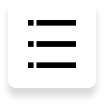
Tenorshare ReiBoot provides downgrading iOS system mode, while it will erase all data on your device. Thus, it’s important to back up data before using downgrade features.
This guide mainly introduce how to downgrade from iOS 16 with Downgrade mode. You need to download and install the ReiBoot on your computer first, then follow the steps below.
- Step 1. Connect iPhone to Computer
- Step 2. Choose Downgrade Option
- Step 3. Download Firmware Package
- Step 4. Start Initiating Downgrade
Step 1. Connect iPhone to Computer
Run ReiBoot on your computer and connect iPhone to computer. Once the device is connected, click “iOS Upgrade/Downgrade” at the bottom left of the panel.

Step 2. Choose Downgrade Option
Since it is a beta version, you should choose Downgrade mode. Then, click the button below.

Downgrade supports to downgrade between the major version, including iOS beta downgrade. For example, downgrade iOS 16 to iOS 15.5.
Step 3. Download Firmware Package
ReiBoot will detect your iOS version automatically and display the downgradable iOS firmware. Click “Download” to get the package.

- If you failed to download the firmware, just hit the ‘click here’ to download it through browser.
- If you've already have a firmware on computer, just click "import local file" to import the firmware manually.
It may take a few minutes to download the firmware.
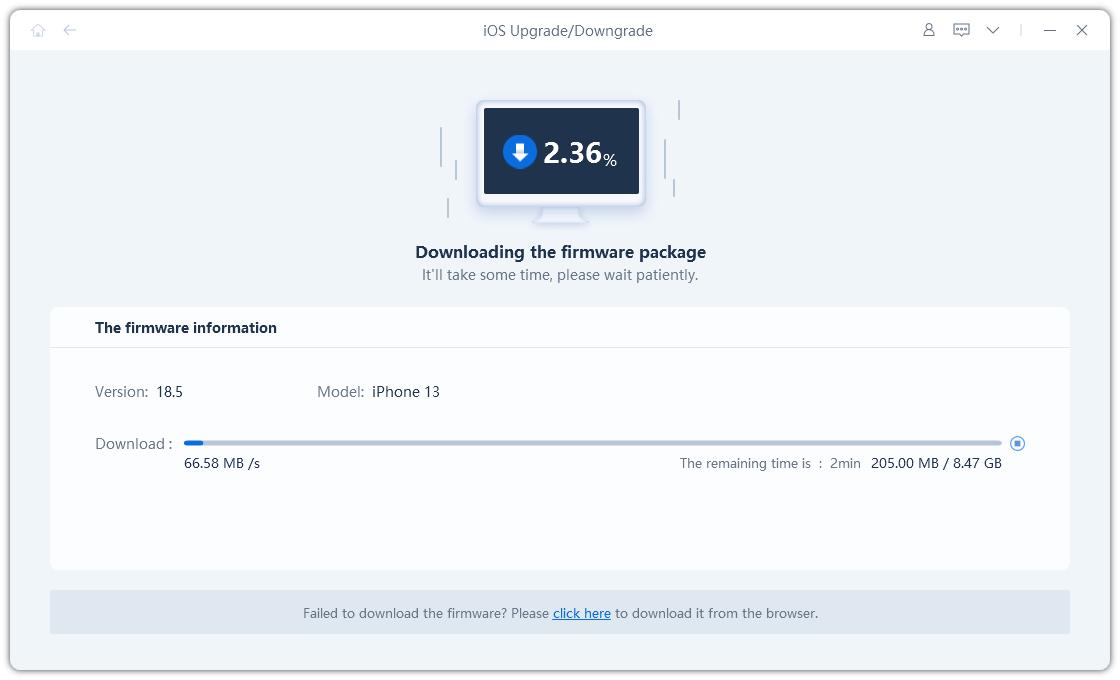
Note:
Unsigned IPSWs cannot currently be restored via ReiBoot. If the iOS version is not supported to downgrade, the program will prompt that no downgradable iOS firmware found.

- You can visit the IPSW website to check which firmware Apple is signing.
Step 4. Initiating Downgrade
Once the firmware package is downloaded on your computer, you can click 'Initiating Downgrade' to downgrade iOS/iPadOS.

iOS Downgrade will cause all data and settings loss, please make sure that you have made a backup before. If confirmed, then click “Continue” button.

Step 5. Downgrading
The program starts to downgrade iOS/iPadOS, please do not disconnect your device during the downgrade process.
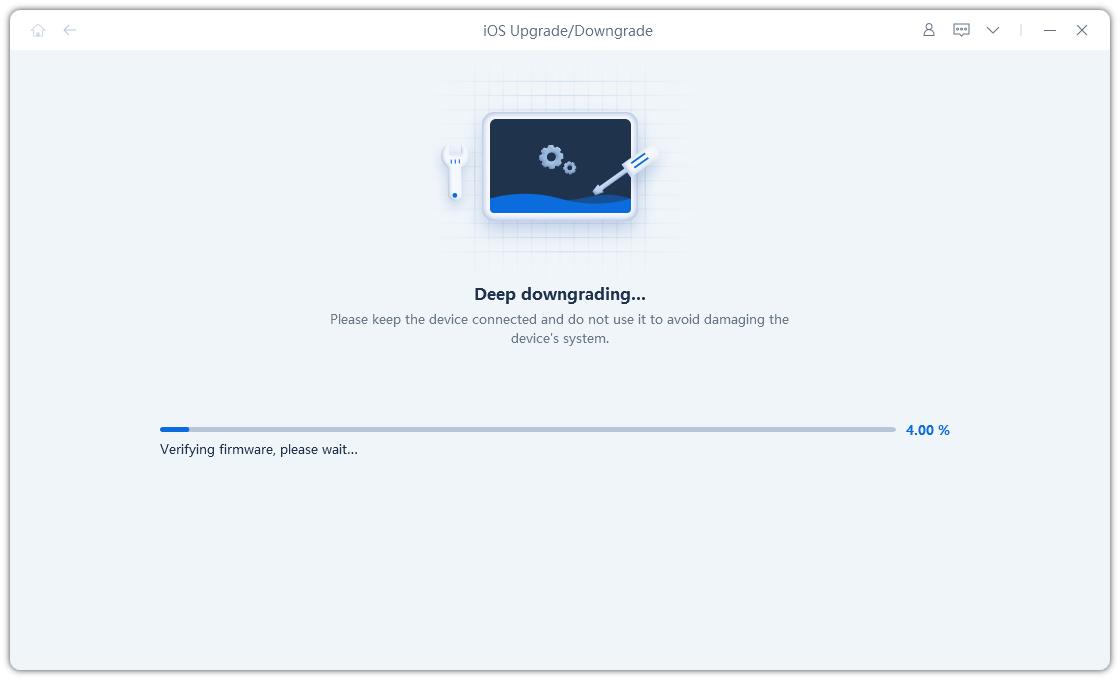
When the downgrade is completed, you will see the completed page and your iPhone/iPad will go back to the previous version.

Is it Helpful?
Still Need Help ?
Simply contact our support team who are happy to help out. You can submit an online form here.








