How to Upgrade iOS/iPadOS System with ReiBoot
If you're having issues with your iPhone, iPad or iPod, upgrading to the latest iOS or iPadOS system can often fix these problems. ReiBoot is a reliable tool to upgrade your iOS system with ease.
Available for iOS 13 Available for Windows 11/10/8.1/8/7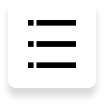
With ReiBoot, you can be sure that your Mac will be updated to the latest version with ease and without any risk of data loss or damage to your system. Here is how to update your iOS without a hitch.
- Step 1. Connect iPhone to Computer
- Step 2. Choose Upgrade Option
- Step 3. Download Firmware Package
- Step 4. Initiating Upgrade
- Step 5. Upgrading
Step 1. Connect iPhone to Computer
Run ReiBoot on your PC or Mac and connect your iPhone to the computer. Once the devices are connected, click “iOS Upgrade/Downgrade” at the bottom left of the panel.

Step 2. Choose Upgrade Option
No matter beta version or final version, you should choose "Upgrade" mode. Then, click the button below.

Step 3. Download Firmware Package
ReiBoot will detect your iOS version automatically and display the upgradable iOS firmware. Click “Download” to get the package.

- If you failed to download the firmware, just hit the ‘click here’ to download it through browser.
- If you've already have a firmware on computer, just click "import local file" to import the firmware manually.
It may take a few minutes to download the firmware.
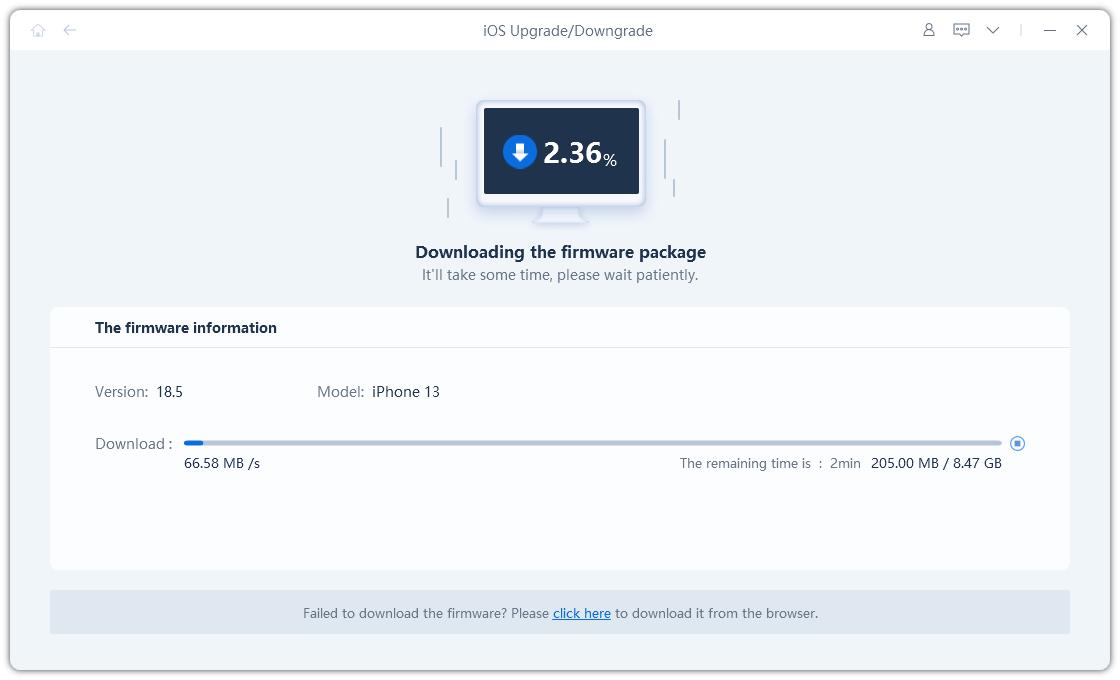
Note:
Unsigned IPSWs cannot currently be restored via ReiBoot. If the iOS version is not supported to upgrade, the program will prompt that no downgradable iOS firmware found.

- You can visit the IPSW website to check which firmware Apple is signing.
Step 4. Initiating Upgrade
Once the firmware package is downloaded on your computer, you can click 'Initiating Upgrade' to update iOS.

Initiating Upgrade will not clear your data. If confirmed, then click “Continue” button.
Step 5. Upgrading
The program starts to update iOS, please do not disconnect your device during the upgrade process.
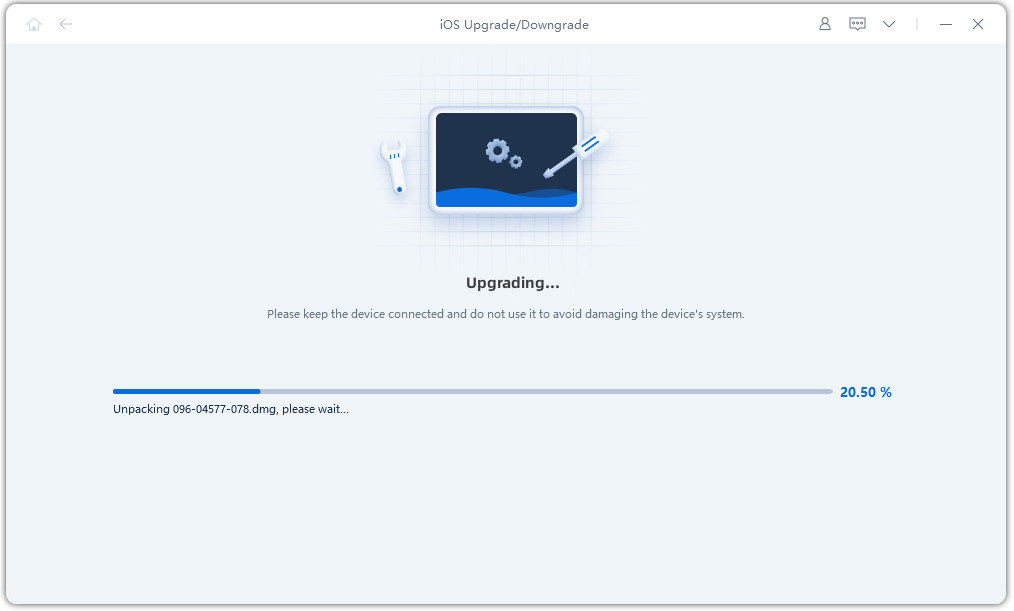
When the upgrade is completed, you will see the completed page and your devices will be the newest version.

Is it Helpful?
Still Need Help ?
Simply contact our support team who are happy to help out. You can submit an online form here.








